Reviews
HabaWriter For The Atari ST
George Miller
Assistant Technical Editor
Requirements: Atari ST with at least 512K RAM and a compatible printer.
If you've been using ST Writer, the free word processor from Atari, but have been wishing for a program that supports the drop-down menus and windows of GEM, then HabaWriter is for you.
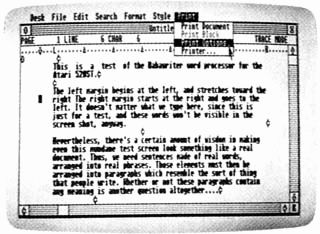
HabaWriter takes advantage of the GEM environment and includes all the features we've come to expect in a good word processor. Even more important, HabaWriter is easy to use. The instruction manual isn't very long-only 46 pages. If you're accustomed to other word processors, this may seem strange. Many programs have entire books devoted to their use, and sometimes it's necessary to enroll in special classes to become really proficient. Even though the size of the HabaWriter manual is small, all the information you'll need is there.
When you start up HabaWriter, you see a menu bar at the top of the screen with seven headings: Desk, File, Edit, Search, Format, Style, and Print. just as on the GEM desktop, each menu instantly drops down when you point to it with the mouse. A click of the mouse button picks any selection on the current menu. Happily, HabaWriter is an intuitive program-the way you want to do something is probably the way HabaWriter requires you to do it. And the commands on the menus allow you to do just about everything you can think of.
If you prefer not to use the mouse, the ST's ten special function keys let you access most of HabaWriter's features. If you can't remember which key does what, just press the Help key. A window opens on the screen to display a convenient chart of the function key commands.
You can even use the Style menu to change the on-screen typeface from plain text to boldface or underline. Underlined text, however, is displayed with true underlining only on the monochrome monitor in high-resolution mode; it won't be underlined on the color monitor in medium resolution. But when you print your document, the text is underlined. (If you're using a printer that's capable of underlining, of course.)
Multiple Windows
HabaWriter lets you use the mouse for most functions that would require special commands with other word processors. For instance, you can define a block of text simply by dragging the mouse cursor over it. To delete the block, you would then select the Cut option from the Edit menu. Even though the text is erased off the screen, it's still kept temporarily in a clipboard and may be pasted back into the document wherever you wish.
HabaWriter uses screen windows for other purposes, too. You can open up to six windows to display more than one document at a time. Moving text between the windows is as easy as moving text within a document. And the size of the windows can be changed, just as with any GEM window. Files can even be combined, allowing you to work with longer documents by using the Paste Document option.
On-screen rulers let you easily set tab stops anywhere you want, and horizontal scrolling lets you create documents as wide as 132 columns. (Only 80 columns are displayed on the screen at a time.)
Using options on the Format menu, you can center text on the screen, align it to the right or left margins, or "justify" the text, just as professionally typeset pages appear.
HabaWriter's use of the GEM environment and its wide range of features make it one of the most attractive application programs to date for the Atari ST. You'll find it's a snap to give your correspondence and club newsletters a polished look-without much of the strain that's usually involved in learning how to use a new word processor.
HabaWriter
HabaSystems, Inc.
6711 Valjean Avenue
Van Nuys, CA 91406
$74.95