ST BINGO
BY ALBERT BAGGETTA
There is a game of chance that has fascinated people for over 100 years. In Italy it is known as Tumbule. In Latin America they call it Bolito. In Great Britain it is known as House. Americans know and love the game as Bingo. Every Saturday night masses of people gather in church halls all over the country with dreams of being the big card winner.
The problem with ordinary Bingo is that you have to play with a group of people in order to have any real fun. The element of competition is what makes the game interesting. Now, with ST Bingo, enthusiasts of the game can enjoy playing in the comfort of their own homes—even if there aren't any other players available. But if you happen to have a few friends around, they can play too.
For those not knowledgeable about the game, let me state the rules: Each player has a card or set of cards. (How many can you handle?) The cards have five rows and five columns of numbers, each column capped with a letter. Some of the number slots are marked FREE; these can substitute for any number. Letters and the numbers 1 to 75 are called out randomly, and when a player gets five horizontally, vertically or diagonally, he screams, "Bingo!" and is proclaimed the winner. And so it goes with ST Bingo, which can be played by any number of players—one or more players against the computer (it plays two cards), and each other; or for those who just like to watch, one computer card can be played against the other, on screen.
Running the program
To run the program, you will have to take care of a couple of details. Your master disk must have the program called CONTROLACC. This came free on your system disk when you bought the computer. Boot up your ST so that you can see the usual desktop. Move the mouse arrow to the top of the screen and click on Desk. On the pull-down menu click on Install Printer.
In the dialog box that is produced you will see a box for Pixels Per Inch. Click on 960 and then on OK, and the box will disappear. This will set up your printer for the proper placement of graphics. Now save the desktop by clicking on the Save Desktop selection of the Options drop-down menu. After you have done this, you will no longer have to change the printer default before running the main program.
In addition to CONTROL.ACC, your master disk must contain the following programs: BINGO.PRG and WINNER. FIL. The first is the compiled GFA BASIC program, and the latter is a file that will hold the name of the most recent winner.
If you don't have this month's disk version, you can create a copy of ST Bingo by typing in Listing 1 using GFA BASIC 2.0. You will also have to create the file WINNER.FIL. Do this with any word processor that can save ASCII files. Simply type in the string "COMPUTER", including the quotation marks, and save the file as WINNER.FIL.
To get started, click on BINGO.PRG. The main menu will now pop on the screen. Using the mouse to click on the circle, choose one of the following: Play Bingo, Make Cards or Quit.
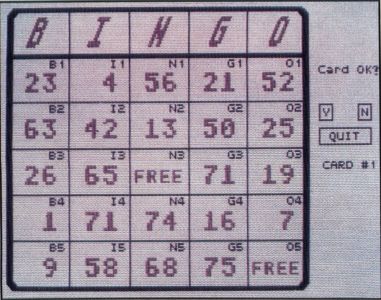
Making cards
Before we play Bingo, let's click on the circle next to Make Cards, so that we can print some cards to play with. Be warned that in order to print the cards, you must have done the printer configuration explained above. Also, you must have an Epson or Epson-compatible printer (I use the Star SG-10) attached to your computer and powered up, ready to go.
You should now see an Alert Box offering three options:
- Randomly—the computer will design the cards, randomly placing the numbers in the columns and rows (with up to three free boxes).
- Personal—You can design your own cards, placing the numbers and free boxes where you want.
- Quit—Return to the main menu.
Click on Randomly first. The computer will instantly draw a card that fills the majority of the screen and plunk down a combination of numbers and free boxes.
Take a good look at the card. If you do not like the way it came out, use the mouse to click on the letter N on the far right of the screen. The card will quickly redraw with a new set of numbers. You may do this as many times as you like until you're satisfied. If you are happy with the card (check to see that your printer is turned on and the paper at the top of the page), click on the letter Y at the far right of the screen. The prompt area will clear and the screen will dump a handsome Bingo card to your printer. The process takes a little over two minutes per card.
When the printing is completed the screen will clear, a new card will be screened, and you will be given the option to change the card, print the card or quit. If you choose to quit, you will be returned to the main-menu screen.
Click on Quit then click on Make Cards again. Let's try designing our own card now. Click on Personal. You should now see a screen reminiscent of the other make screen, except the card does not have any numbers.
You can enter any number from 1 to 75 in each box. Point to one of the boxes and press the left mouse button to increase the numbers. Press the right button to decrease the numbers. Notice that between 1 and 75 you are offered a free box (FR). Go ahead, and fill in all of the boxes.
All done? Okay, set up your printer again (actually, you are probably already at the top of the page after printing the last card), then click on the box that reads Done, and your personal card will be sent to the printer. Of course you may quit at any time without printing by clicking on QUIT.
That's all there is to making cards. You will find that if you make a few cards before each game session, you will soon have quite a collection to use with friends later on.
Playing Bingo
Let's take our cards and go back to the main menu. (Click on QUIT.) To get to the game, click on Play Bingo. Your screen will clear and then fill with lots of graphic goodies. On either side of the screen, under the title, you will see the two computer cards. These will be played by the ST. If the computer gets a number, the corresponding square will fill with a dark gold color.
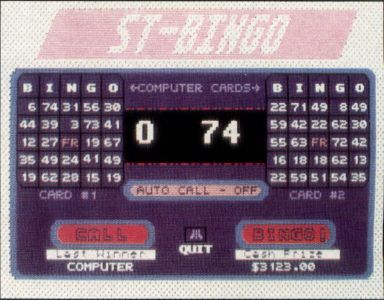
In the upper center of the screen is a black window that will display the current letter and number being called. At the start, the window will read Let's Play Bingo! At the bottom of the play screen, you will see two large orange and green bars. The one marked Call is pressed when you want to see the next letter/number combination.
If by some chance any of the players (except the computer) has made Bingo on a card, press the other orange bar, marked Bingo! This will allow the winner to verify his winning card. More on this later.
Underneath the black window, there is a gold and green bar marked Auto Call-On/Off (the "/" indicates a toggle-type switch). If you press this bar, the computer will take over, calling the numbers automatically, allowing a reasonable amount of time for the players to study their cards. You may shut off the auto calling by pointing to the bar during a call and holding down the left mouse button, until the indicator reads Off.
Take a look at the very bottom of the screen, left and right. See the two white message bars? One reads Last Winner, and the other reads Cash Prize. Under these banners you will find the name of the last game champion and the prize money for the current game, respectively. (I've worked on the game for quite a while, and I'm still not sure who is going to pay the prize money.)
Finally, if for some reason you have to leave the game, just click on the Quit icon, the little Atari symbol in the bottom center of the screen. This will bring you back to the main menu, where you can quit properly.
Verifying a winner
Okay, let's see where that Bingo bar brings you. Do not press this unless you really have a winning card. First, you will go to a black verification screen, where you will then be asked your name (eight characters only). Press Return when you are done. You may use your real name, an abbreviation or some code word.
Now you will be given five prompts for your winning entries, one at a time. For each, you must enter a letter and a number. For example, you might enter B29, G72, I15...etc. You will only be allowed three characters for each entry. Press Return after each entry. If you have a free block enter FRE instead of a letter/number combination. You must enter five legitimate combinations to leave this area. The computer will also check with you to be sure you have entered the correct combinations. If not, you may reenter all of the information.
When all five of your numbers have been accepted, you will receive either some bad news or some good news. The bad news is that your card is no good (don't try to pull a fast one on old ST). In this case, the game will be resumed. The good news is that you are a winner. The screen will light up with your name on a star field, announcing you as the winner of whatever sum of money is displayed. (Sure wish I knew who was going to pay all this cash.)
After a few fleeting moments of glory, your name is recorded as the latest winner (remember this will be displayed in subsequent games until you are unseated), and you will be returned to the main menu to play another game or quit.
If the ST gets a Bingo, this verification is not necessary. An immodest flashing Bingo sign will appear in the black window, after which the computer will reveal its winning card. After the computer's name is registered as victor, the main menu will appear to offer a new game or to allow you to quit.
Bingo is a fun game, and ST Bingo makes it even more fun, since you won't have to fight the mobs in local church halls. Now if I can only figure out how to make the computer pay out the prize money, it will be the greatest game ever.

Albert Baggetta is an English teacher and a professional guitarist. He frequently can be found, wandering the ST-LOG SIG on DELPHI.