REVIEW
TIMEWORK'S
POWERFUL BUSINESS TRIO
AN IN-DEPTH LOOK AT
WORD WRITER ST,
DATA MANAGER ST AND
SWIFTCALC ST
BY MATT LOVELESS
CONSULTING EDITOR
No software collection is complete without the three staples of modern-day computing--a word processor for creating documents, a database for maintaining lists, and a spreadsheet for working with numbers. Timeworks has entered the ST market with one of each--Word Writer ST, Data Manager ST, and SwiftCalc ST--and they've hit the ground running.
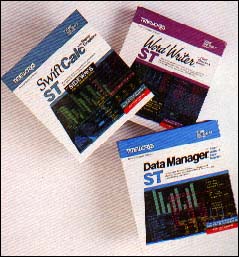 |
Each of the three programs is sold separately, and they work well as stand-alone programs; if you don't need a spreadsheet, your Timeworks database or word processor will function fine by itself. But these products were designed as a package: you can integrate much of the data from one program into another. For example, a small business could use Data Manager ST to keep track of data (clients, inventory, payables, and receivables), SwiftCalc ST's spreadsheet for sophisticated fiscal reporting and forecasting, and Word Writer ST to combine numbers with text in a sharp-looking business plan to send to potential investors.
Though you can move data between the three programs, it's nothing like the integration in a package like Framework for the IBM PC. Still, it's an added bonus if you buy more than one of the Timeworks products. The performance of the programs themselves, combined with Timeworks' support, upgrades, and an amazing satisfaction guarantee, make these three packages first rate.
GENERAL NOTES
Word Writer ST, Data Manager ST, and SwiftCalc ST each come enclosed in a three-ring binder and plastic slipcase. The documentation is typeset with a table of contents, index, glossary, and quick reference section; the Word Writer ST manual also has tabbed separators to help you find major sections quickly. The documentation begins by stepping you through running the program and formatting blank disks--a new ST owner could probably begin working with these programs within an hour of hooking up the machine.
As an experienced user, I found I could use 90 percent of Word Writer ST without consulting the documentation; Data Manager ST required a brief look at the tutorial and some time looking things up; and I had to read most of the SwiftCalc ST manual before getting started. To some extent this reflects the relative complexity of the three programs. The main functions of the programs are well-documented in a friendly, easy-to-read style, but I found some egregious omissions in the manuals--there was virtually no documentation on Super Graphics (included with Data Manager ST and SwiftCalc ST), and Sideways (included with SwiftCalc ST).
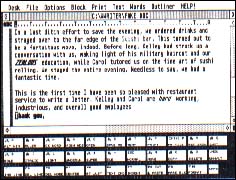 |
| Figure 1: Word Writer ST |
All three programs use GEM and include extensive online help; the help screens are usually called up by selecting an item under the HELP! drop-down menu. Word Writer ST and Data Manager ST use a scrolling center-screen help window that you can page through as you please. SwiftCalc ST's help window takes over the whole screen, which is slow and cumbersome. It's context-sensitive, though: if you are in the middle of a complex command and you press the Help key, the help screen will describe your current options. The program is fairly good at recognizing what you're looking for, but sometimes it will miss and bring up an irrelevant screen. With all three programs, you can delete the help screens when you no longer need them, thereby freeing up valuable disk space.
WORD WRITER ST
Word Writer ST, the word processor, looks and acts very much like 1ST Word, the first ST GEM-based word processor, which was distributed by Atari with all ST computers until sometime last year. 1ST Word is probably the most popular word processor for the ST; Timeworks took 1ST Word's basic design and expanded it, improving the user interface and adding a 90,000 word spelling checker and built-in outline processor. Like 1ST Word, Word Writer ST is strictly for text documents and cannot mix text and graphics. The two programs can use each other's files.
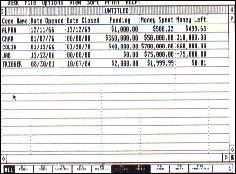 |
| Figure 2: Data Manager ST in column mode |
THE BASIC LOOK AND FEEL
When you open a Word Writer ST document, it comes up in a large GEM window. The window shows the document's name, the current cursor position, tab stops, margins, text mode, and page breaks; you can scroll through your document using the scroll arrows and slider bars.
At the bottom edge of the screen the program displays the meaning of the function keys (which Timeworks calls Quick Keys); you can select a function by pressing the appropriate key or clicking on the display button. Resizing the window reveals another 22 Quick Keys (see Figure 1), which also have keyboard equivalents, some perform functions available from the drop-down menus. This means you don't waste much time switching from keyboard to mouse and vice versa--and if you ever forget a keyboard command, it's there on your screen.
BUILDING DOCUMENTS
Word Writer ST is a What You See Is What You Get word processor, a fancy way of saying whatever appears on the screen is pretty much what will appear on the printout. Italics, underlining, light, and boldface show up on the screen, and if your printer supports them, they'll be in your document, too. Word Writer ST does not directly support condensed or enlarged print, but you can embed printer commands in your document to take advantage of those features of your printer. To start typing in italics, for example, you press [Alternate]-[I] or click on the italics button on the screen; to turn italics off, press [Alternate]-[I] again. The current text mode is shown in the upper left corner of the window and you can return to normal text in one keystroke by pressing [Esc].
To change a large block of text from, say, boldface to light, you can select the beginning and end of the block either with the [F9] key or by dragging the cursor. Once a block is defined it's highlighted on the screen, and you can change its text mode by pressing keys or clicking buttons.
Word Writer ST also has a feature that lets you automatically indent the left margin of an entire paragraph by pressing the [F7] key. Each time you press it, the margin is moved in to the next tab stop. It's a nice feature for making lists, points, and tables, and the program remembers the indentation if you reformat the paragraph. (If you also want to indent the right margin--say, for a quote--you must change the margin in the margin line at the top of the window.)
THE GOOD OL' [F10] KEY
Like any good word processor, Word Writer ST handles word wrap automatically when you type in a document. Like 1ST Word, though, it does not dynamically reformat your paragraphs; if you insert or delete text in the middle of a paragraph, the text can become fragmented. You can reformat the paragraph by pressing the [F10] key.
The advantage is that Word Writer ST won't make changes in the way your document looks until you tell it to; if you want a chart to be unevenly spaced, that's just what you'll get. The disadvantage is that, if you have changed the line spacing or the right margin and then reformat a paragraph, the program uses the current settings rather than those you used to format the paragraph. This can be a real drag if your document has lots of complex formatting, such as indentation and changes from single to double spacing. I often want to print out double-spaced drafts for editing and then make my final document single-spaced; with Word Writer ST I have to type my document double spaced and then reformat it entirely for the final printout. Timeworks isn't alone in these shortcomings, but it's something you should consider before buying.
To their credit, Timeworks adds a menu selection that lets you reformat an entire document with one mouse click. Of course, the special paragraph format problem still applies because Word Writer ST will format every paragraph to the current settings.
EDITING TEXT
The text editor is just acceptably fast. I can type faster than it can display, and so can anyone who can type over 30 words per minute. The keystrokes are buffered, though, so nothing is lost.
Word Writer ST sports a range of basic editing keystrokes: insert or typeover; go to beginning of line, end of line, top of window, bottom of window, top of document, or bottom of document; delete line, word, or to end of line; and center a line. There are some keystrokes I really miss, like toggle upper/lower case, but the major bases are covered.
You can have up to four documents open at once, each in its own window, and you can cut and paste between them. Word Writer ST supports such block operations as cut, paste, delete, copy, and move. You can even quickly move to the top or bottom of a block. There are both search and replace functions, but the search is merely a text search; you can't use it to find or replace formatting codes like carriage returns.
Word Writer ST allows you to edit straight ASCII files (text files without any formatting codes), and you can easily merge two files into one long one. There is also a handy status feature that quickly tells you the number of pages, lines, words, and characters in your document, in addition to the remaining free memory.
THE OUTLINER
Included in the Word Writer ST program is a bare-bones outliner. When you select Open Outline Form from the dropdown menu, a new window will open up as an outline. An outline window is like a document window except that it has special indentation features, allowing you to manipulate an outline with up to five levels of hierarchy. The word processing editing keys function while you're in outline mode; you have access to some special functions that let you build and rearrange outline headings. It is very easy to confuse the outliner when you are editing headings; keystrokes don't always perform the way you expect them to perform and your outline can easily get out of sync with the outliner. I found it frustrating to use and not really worth the trouble.
THE SPELLING CHECKER
Word Writer ST has a 90,000 word spelling checker built into the program. To use it, the program must load the dictionary into memory; it's about 128K in 26 files (one file for each letter of the alphabet). This takes quite a while to load from floppies and significantly reduces your free memory. If you have 512K of memory, you will only be able to spellcheck about ten pages at a time; you'll have to break your document up into ten-page segments. On a one megabyte machine, memory for the spelling checker isn't so much a problem.
The spelling checker runs in three modes: continuous spellcheck, spellcheck on key, and spellcheck document. The continuous spellcheck option checks your spelling as you type; if it finds a word it thinks is misspelled, it will alert you right away. The spellcheck on key option lets you check the word you just typed or the word under the cursor. The spellcheck document option scans your entire document at once, looking for misspelled words.
The dictionary is big enough to be fairly useful, but unfortunately, it's not expandable. When it catches a misspelled word it presents you with a number of similarly spelled words and you can either choose the correct word with the mouse or type in the correct spelling. If the spelling checker flags a word that is spelled correctly but not in its dictionary, you can click on the OK button and it will enter the word in its RAM dictionary and not flag it again until you exit Word Writer ST, so proper names and obscure words only get flagged once.
PRINTING DOCUMENTS
For printing your document, you can set header and footer lines, page number position, and starting number of the first page, in addition to the top margin, bottom margin, and page size. You can opt to print only a selected range of pages and you can print multiple copies. You can even select "book printout," which alternates the margins for left and right pages, as in a book.
Word Writer ST spools your printer output: it first prints your document to disk, which takes only a short time, then it allows you to go back and edit the current document or another document. While you're editing, Word Writer is simultaneously reading the printed file from the disk and sending it to your printer, so you don't have to wait around for your printer to finish. This does pose a problem if your disk is nearly full; fortunately, you can delete files directly from the File drop-down menu until enough space is freed up. You can also insert another disk with more free space.
Drivers for most major printers are included, and Word Writer ST comes with a very easy-to-use configure program that lets you build your own printer drivers. There's even a really nice chapter in the manual entitled "Unravelling the Mystery of Your Printer."
INTEGRATION
Word Writer ST's integration with Data Manager ST and SwiftCalc ST is rather unsophisticated: it simply reads in a text file. This lets you include tables, reports, and other data in your documents, but it does not allow an automated mail-merge, for example.
CONCLUSION
Word Writer ST is a very good general-purpose word processor--certainly one of the best. Experienced wordprocessor users may feel encumbered by the mouse interface and the speed limitations imposed by GEM, but it's very much an improvement upon 1ST Word. It is simple to use and fairly powerful, and has some nice extras that mark it as a professional product. There are a few minor bugs and some very real limitations, though, like the unexpandable dictionary.
According to Timeworks, Word Writer ST is currently under revision and a new version will be out soon. Considering their liberal upgrade policy (see below), it wouldn't be a mistake to purchase it now. If you are new to word processing and want a solid, uncomplicated program, this is a sterling buy.
Personally, I use only two word processors: ST Writer and Word Writer ST. I use ST Writer for long documents that don't require sophisticated formatting; it's fast and makes major editing a simple job. I use Word Writer ST for short letters and notes (less than five pages) because it is so easy to get the document to look exactly like I want it to; to do that in ST Writer would require two or three trial printouts and a lot of parameter tweaking. (Editor's note: ST Writer is a word processor distributed free of charge by Atari Corp. It is available on many online services, such as CompuServe and GEnie, and from user groups. ST Writer version 1.50 is part of the Winter 1986 START disk; see Bruce Noonan's "ST Writer Secrets," START Magazine, Winter 1986, issue #3.)
DATA MANAGER ST
Data Manager ST is the jewel among the three Timeworks products--an extremely well written, carefully polished nonrelational database that includes a healthy assortment of fields (text, numeric, and calculated), suitable for keeping track of anything from a Christmas mailing list to a small company's invoices. Like Word Writer ST, Data Manager is not designed to be ultra-powerful; instead, Timeworks has hit upon the perfect trade-off between power and ease of use. It's a pleasure to work with Data Manager ST.
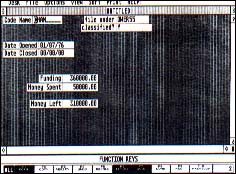 |
| Figure 3: Data Manager ST in form mode |
THE BASIC LOOK AND FEEL
Data Manager ST works with and displays data in two basic modes: column and form. Column mode places your whole database inside a spreadsheet-like window, with your field names across the top of each column and every record on its own row (see Figure 2). This gives you an "overhead" view of your data. You can instantly jump into form view by selecting form mode, which shows you one record in your current database (see Figure 3). You can move forward and backward through your database at the press of a key or the click of the mouse and edit a record or enter a new record at any time.
The form and column displays support and complement each other in a superbly intuitive manner. You can manipulate your entire database at the surface level in the column mode, and change individual records in the form mode. Virtually every major command is available from both modes and you can switch modes at will.
CREATING AND MODIFYING A FORM
Creating or modifying a form is simplicity itself. In creating a new field the program leads you through a series of dialog boxes where you specify the field's name and format. Basic field formats available are text (letters and numbers), alphabetic (letters only), numeric, Yes/No, calculated, form title, time, and date; you can also specify a custom format.
For numeric fields, you can specify how the data should appear (leading dollar signs, number of places after decimal point, etc.). With a custom format field, you specify the exact type of text allowed in the field. For example, say your company's purchase orders always begin with two uppercase letters, followed by 5 numbers, followed by a lower case letter; you could design a field so you could enter only data that matched this format.
Calculated fields are the most powerful. You could calculate your profit, for example, by subtracting the cost column from the price column. With IF, THEN, and ELSE lines, you can perform conditional calculations; for example a field could calculate a 10% discount if an order is for $5,000 or more, but give no discount if the order is less than $5,000.
Once you have created a field, you can immediately begin entering information into it. You can move a field to a new location on the column display by selecting it and choosing the move column command; on the form display you can drag it with the mouse. You can also make the size of the field larger or smaller just by dragging the field's rectangle to a different size.
ENTERING AND EDITING DATA
You enter and edit data into your database from the form mode, which acts like a giant dialog box. You can move from field to field with the arrow keys or the mouse and you can clear a field with the Escape key. There's not much to learn; you just enter your data. Data Manager ST will alert you if something goes wrong. You can easily move from record to record, editing as you go, or you can jump directly to the last record (which is blank) to make an completely new entry.
If you're in column mode and want to examine or edit an entry, simply double-click on the item. You will be transferred to form mode instantly and that record will be called up. Entering and editing are virtually instantaneous, since Data Manager keeps the entire database in memory.
VIEWING
You view your entire database in the column mode. Unless you have limited your view or hidden columns, the column mode will display all the information currently in your database. The key to extracting specific information in your database is selectively limiting, or sharpening, the column view until just the information you desire appears in the window.
The first method for limiting your view is to hide columns. Once you've hidden a column, it won't show up in the column view until you reveal it again. The information won't be displayed and won't print out, but any calculated columns will have access to the hidden column's information.
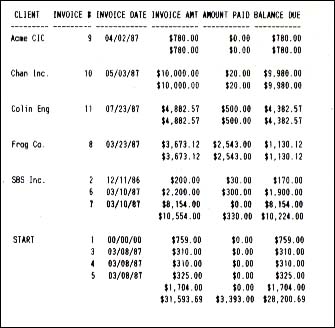 |
| Figure 4: Report created with Data Manager ST |
Once you have hidden unwanted columns, you can begin focusing and organizing specific data by using sorts and searches. For example, say I have created an accounting database for my business and I want to send out a bill to all the companies with names beginning with A through L that owe me more than $500. The first thing I would do is select View by Range and tell it I want all the records in which the data in the Company Name field falls in the range of A to L. Data Manager ST will search through my database and temporarily hide all the records that don't fall in that range. Now I have the A through L companies.
I then choose View by Specification, such that the data in the Total Receivables column is greater than $500. Data Manager ST will further limit my database, hiding all companies that owe me less than $500. Now I can sort them by the date the payment was due (placing the most delinquent payments at the top) and print out a list for the collections department.
This concept of successively narrowing your view of the records lets you make your record selection as complicated and as specific as you want. Most databases require that you enter all the limiting criteria at once and require that you use non-intuitive Boolean operators (such as AND, OR, and NOT). Data Manager ST eliminates all this confusion by giving you free rein and allowing you to zoom in on your data as if it were all on 3-by-5 cards rather than in a computer's memory.
PRINTING FORMS, LABELS, AND REPORTS
The simplest type of printout is the form printout; it simply prints all the records and columns that aren't hidden. By hiding columns, moving columns, and using view by range and specification, you can customize the printout. You can also set printout parameters like margins, paper size, and any special printer codes.
Printing labels is like printing forms, except that the data is printed in standard label format. This way you could make a mailing list automatically or make I.D. tags for your office equipment. The records and fields you want printed are limited in the same way as a form printout.
The report writing feature is the most sophisticated type of printout. Like forms and labels, you can first limit the records and fields you'll use, but you also have the option of multiple and hierarchical subtotals and running totals. You may also place up to six lines of header and footer information on each page and set the page size margins, and printer codes. See Figure 4for an example of a report generated with Data Manager ST. The report writing feature handles its task fairly well. Unlike many databases, it is very simple to specify the report format and get instant, good-looking reports. However, for this simplicity you sacrifice flexibility.
INTEGRATION
Data Manager ST creates different types of data files for Word Writer ST and SwiftCalc ST. The SwiftCalc-type file is essentially a form printout written to disk in the DIF format; this can be used to pass text and numbers to a SwiftCalc spreadsheet. The Word Writer output is exactly like a printed report output, except the information is written to a Word Writer file rather than sent to the printer. Data Manager ST will not import any information directly.
THE SUPER GRAPHICS PROGRAM
Included with Data Manager ST and SwiftCalc ST is the Super Graphics program. Super Graphics is a wonderfully powerful graphing program; Timeworks could probably sell it for $40 if they wanted to--it's that good. Instead, they decided to include it with Data Manager and SwiftCalc.
Super Graphics supports horizontal and vertical bar charts and line and scientific graphs. There are also various types of each graph--a total of 15 ways to display your data. Some of the more interesting modes include stock charts (with highs and lows), Gannt charts (for project planning), and summed line charts.
To use the Super Graphics program with Data Manager ST, you first manipulate your database so only the information you want to use is displayed, then save it in a special graph file format. Then you leave Data Manager ST and enter the Super Graphics program; once there, you import your data, selecting rows and columns of labels or numbers. Once the data is in Super Graphics format, you can display it using any of the various graph types. Additionally, you can add legends, headers, footers. and change the colors and fill patterns of your graph--you can adjust the graph's appearance quite a bit.
The graph is initially displayed on the computer screen, but once it's the way you like it, you can output it to a printer or plotter. Unfortunately (and this is the programs major flaw) Super Graphics only supports four types of printers, all made by Epson (the MX, FX, RX, and LQ series) and three types of plotters (Epson Hi-80, Com Scriber, and Sweet-P)--but not such plotters as the industry-standard Hewlett-Packard 74/75A. Admittedly, it's difficult to develop virtual-device printer drivers, but unless you own one of these printers or plotters (or a compatible), the usefulness of the Super Graphics program drops considerably. I was only able to try the printer output and I found it very acceptable (see Figure 5.). You can print in high or low resolution on 8 1/2- or 14-inch-wide paper.
Super Graphics is a very nice program. Importing data can be confusing, though, and the documentation is extremely sparse doing little more than describe the types of graphs available. I had to spend more than 15 hours experimenting before I could get my graphs to appear as I wanted them.
CONCLUSION
Data Manager ST is a marvelous piece of craftsmanship. It is my favorite of the Timeworks programs and I can see using it for a very long time. Hands down, it's the best non-relational database for the ST computers and one of the best I have seen for any computer. Data Manager ST is simple to use, with a delightful user interface and a fairly powerful set of searching, sorting, calculating, and output abilities. It is not, however, a data-cruncher; if you're looking to manipulate massive amounts of strange data, you should investigate some of the other database programs available (See Brian Lee's "ST Data base Management Systems," START, Spring 1987, #4.)
SWIFTCALC ST
SwiftCalc ST is a spreadsheet program--a giant sheet of electronic accounting paper (see Figure 6). Each cell in a spreadsheet can hold text, a number, or a formula. A text cell is usually used for identifying a portion of a spreadsheet--for example, "Yearly Sales," "Total," or "January Expenses." A number cell simply holds a number that is used in the calculations. A formula cell is the real meat: it relates number cells and other formula cells using a mathematical formula; for example, the cell that calculates profit might be set to price minus cost. A spreadsheet can be used for anything from calculating your taxes to forecasting your net worth.
THE BASIC LOOK AND FEEL
OK- the bad news first.
SwiftCalc ST has the guts of a decent keyboard-controlled spreadsheet, much like VisiCalc or Lotus 1-2-3--except, in what appears to be a last-minute effort, Timeworks has added a GEM front to it. Now it looks like a keyboard-controlled spreadsheet inside a window. Not a good sign.
This incomplete and unholy marriage between GEM and keyboard has some basic design flaws. First, SwiftCalc ST is far too slow in updating the screen. (That's actually a bit ironic when you consider the name of the product.) For example, when you move the cursor off the edge of the screen and the spreadsheet scrolls, it takes over a secondto scroll one cell position vertically. That's ten seconds to move down ten cells--slightly less than eternity, but when you're sitting there watching it happen, it's excruciating. There are some tricks to speed up movement, but I found none of them very satisfactory.
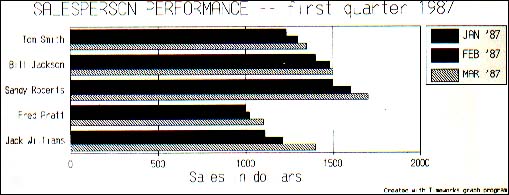 |
| Figure 5: Graph created with Super Graphics |
Second, the user interface needs some work. You select functions through a bizarre and inconsistent hybrid of mouse and keyboard input. Sometimes you point and click with the mouse and sometimes you use the keyboard. It is definitely not intuitive. If you restrict yourself to using the keyboard commands entirely, it's just like operating a fairly decent non-GEM spreadsheet. It's as if GEM had been added as an after-thought. Using SwiftCalc ST is not only confusing and frustrating, it's plain inefficient.
Lest I seem unfairly critical of SwiftCalc ST, let me say that I really want to like this product. Six months ago, this half-GEM stuff would have been par for the course. Since then, though, spreadsheet user-interfaces have matured (most notably with the release of the GEM version of V.I.P Professional). Timeworks has even set their own standard of excellence with Word Writer ST and Data Manager ST. Compared to them, SwiftCalc ST just doesn't measure up. As you will see, it is otherwise a fairly robust spreadsheet. Another two months of thoughtful development and testing probably would have paid off in the long run.
WORKING WITH SWIFTCALC
When SwiftCalc ST first loads, it starts you out with a blank spreadsheet. You can immediately start building a new spreadsheet or load one off disk. Across the top of the screen is the SwiftCalc menu bar and in the open window on the screen is your spreadsheet. You can move around your spreadsheet with the cursor keys, the scroll bars, and the "goto" command. You can also select any cell within the current window with the mouse. A line at the bottom of the window displays the contents of the current cell--a very helpful feature. SwiftCalc supports up to 8,192 rows and 256 columns--that's much larger than you should ever need.
Most commands can be initiated from the GEM menu bar. However, many of them, once chosen, require some sort of secondary action with the keyboard. Ideally, these would have been handled by dialog boxes, but instead you are confronted with text choices at the bottom of the window and you must take your hands off the mouse and respond on the keyboard. This results in frequent jumps from mouse to keyboard to mouse. Some of the more esoteric commands cannot even be accessed from the drop-down menus; you need to get at them entirely from the keyboard. The more popular commands, such as recalculate and insert column, are assigned to the function keys, and many menu items have Quick Key equivalents (where you press [Alternate] plus some letter key). However, this only manages to confuse things: Do I press [Alt]-[O] or type /L to load a file? Also, unlike Word Writer ST or Data Manager ST, there are no Quick Key buttons at the bottom of the screen. Fortunately, the help function is context sensitive and will more often than not pull up useful information when you're stuck.
CALCULATION FACILITIES
SwiftCalc ST will accept cell formulas up to a maximum of 69 characters in length. In addition to the standard mathematical functions (addition, subtraction, etc.), SwiftCalc also includes roots and powers, natural logarithms and common logarithms, degrees-to-radians and radians-to-degrees, cosine, sine, and tangent, and their inverses, and constants such as pi and e.
SwiftCalc ST will also operate on ranges of cells and allow you to find the minimum value, maximum value, average value sum, and number of values in the range (not counting blank or text cells). Also included are the cornerstones for financial analysis: compute present value of a dollar, compute future value of a dollar, compute present value of an annuity, and compute the future value of an annuity.
For calculations requiring some sort of table data, there are CHOOSE and LOOKUP. The CHOOSE function is an array lookup table; if you pass it a 13, it will give you the value of the 13th cell in a specified range. The LOOKUP function will search through the cells in a specified range, looking for a number greater than the number you pass to it; when it finds such a number, it returns the value from an adjacent cell. Range lookups are crucial for tax spreadsheets and other similar table-heavy calculations.
SwiftCalc ST supports an if . .then type construct, allowing a cell to evaluate to one value if the expression is true and to another if it is false. You can use the standard comparators (<, >, <=, etc.) in your expressions, along with the logical operators AND and OR.
OTHER FEATURES
Most spreadsheets allow you to set the format of the cell, which determines how the data will be displayed (for example, right-justified, left-justified, or centered, using dollar signs or commas, etc.). A unique variation on the basic formats that SwiftCalc supports is the scale factor, a number between 0 and 9 that scales the value printed in the cell down by 10 raised to the scale power. This allows you express financial statements in millions or the national debt in trillions. SwiftCalc ST, however, only allows you to use and define eight different formats; most spreadsheets let you define as many as you want.
SwiftCalc ST only allows one file to be loaded at once, but you can split your screen into two separate windows on the same spreadsheet. The two windows can be set to scroll together or separately. By opening two windows, you can enter data at one end of your spreadsheet and watch results at the other.
You can do multilevel ascending and descending sorts on your spreadsheet; you can assign names to individual cells; and you can copy, move, and delete blocks. There is even an "intelligent" copy and delete called data query, which searches a range and extracts the information you specify and either deletes it or copies it to another part of the spreadsheet. You can also use the data fill option to fill a range of cells with a range of values. Or you can generate a table of values by specifying a formula to calculate the values; SwiftCalc will stuff them into the range automatically to build the table.
One of the most powerful features of SwiftCalc ST is the join function. Join allows you to pull in values from other spreadsheets on your disk. You pick a destination cell in your current spreadsheet and choose join; it prompts you for a filename and a cell location in that file. Once you've set up these links in your spreadsheet, whenever you recalculate SwiftCalc ST will pull the values off of the disk files and enter them into the linked cells. The links are saved along with your spreadsheets. This lets you create massive, interconnected spreadsheets.
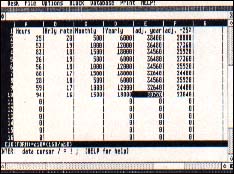 |
| Figure 6: SwiftCalc ST |
INTEGRATION
SwiftCalc ST will import (and export) DIF files. DIF is a standardized spreadsheet output format that holds the labels and values in cells but not the formulas. DIF capability makes SwiftCalc ST data compatible with DataManager ST and other spreadsheets which also use this format. You can also "print" your spreadsheet to disk in Word Writer ST format so you can merge your data with your text.
SwiftCalc also includes the Super Graphics program, and it works very well as a data generator, allowing you to take full advantage of the various graphs.
PRINTING SPREADSHEETS
There are two ways of printing your spreadsheet. You can print it normally from within the spreadsheet, which prints the columns across the top of the page and rows downward. This limits you to 80 characters of columns with a normal carriage printer, unless you switch into condensed mode. I was unable to send my printer the correct commands because the printer setup feature wouldn't let me send an escape code. (Timeworks customer support acknowledged this problem.)
The second way of printing your spreadsheet is with the Sideways program included on the SwiftCalc disk. Sideways is a program from Funk Software that lets you print your spreadsheets sideways, so you can use as many columns as you want (having it print across multiple sheets of fanfold paper). Most spreadsheets are wider than they are long, so this is a very useful utility. The Sideways program works very well, although it is slow. It supports more than 15 of the most popular dot-matrix printers, and will print your spreadsheet out horizontally in a choice of font styles, ranging from minuscule to mammoth.
CONCLUSION
SwiftCalc ST is a powerful enough program for most people though it is missing some the common spreadsheet features, such as macros. Its fatal flaw, however, is its user interface which is inconsistent and clumsy. If you are interested in the spreadsheet to complete your Timeworks package, weigh your options carefully: any spreadsheet that can load DIF files should be able to read Data Manager ST files written out in SwiftCalc ST format, and if the spreadsheet can print to disk (most can) you can load it into Word Writer ST as an ASCII file and merge it with your document. In its present state, I wouldn't buy SwiftCalc, except maybe to get the graphing program if I didn't already have Data Manager ST. With the GEM/keyboard schizophrenia removed and the speed problem resolved, it would be a valuable and useful program. I do believe that Timeworks realizes the deficiences in the current version and will plan a major revision sometime this year.
PRODUCT PHILOSOPHY:
THE BEST IN THE BUSINESS
When you buy a Timeworks product, you don't just get a disk, a manual, and a shove out the door; you buy into a whole network of support and ideology.
First, they have an amazing guarantee: if, within 9O days of your purchase, you can find a competing product that works better for you, simply send in your Word Writer ST, Data Manager ST, or SwiftCalc ST, along with the name of the product you want and any retail price difference. Timeworks will actually buy the product for you.You almost can't go wrong buying a Timeworks product; if you don't like it, send it in for something new. A guarantee like that takes confidence.
And there's another show of confidence: Timeworks does not copy-protect their software, so you can make as many backup copies as you want for your own use, and painlessly install the programs onto a hard disk. I hope Timeworks won't get burned by rampant software piracy
Timeworks maintains a toll-free customer support helpline for registered owners of their products. It's open weekdays, 9 to 5 Central time. I found the customer support team to be friendly and helpful; they were very familiar with their products and manuals and able to answer my questions quickly.
UPGRADES
Timeworks recognizes two types of upgrades: product upgrades and equipment upgrades. The product upgrades are pretty standard. Timeworks tries to revise each of their products at least once a year; when they do, each registered owner will get a mailing describing the upgrade (added features and fixed bugs), including instructions on how to get it. Usually there is a small upgrade charge that is proportional to the significance of the revision. For example, a simple bug revision would cost you the price of a disk plus a modest postage and handling charge, whereas a full upgrade, where significant enhancements have been made to the program, might cost you $20.
Equipment upgrades are a bit more interesting. If you buy a Timeworks program and then buy a different computer, you can get any Timeworks product for your new computer by sending in your old program along with $7.70 plus the retail price difference. This isn't that significant a benefit for ST owners--we already know the next generation from Atari (the Mega ST) will be upwardly compatible with the current machines. But say you own a Commodore 128 and a couple of Timeworks products. If you buy an ST, you can get the ST versions of your software at a very small cost.
HOW IT ALL ADDS UP
Word Writer ST, Data Manager ST, and SwiftCalc ST are all straightforward entry-level products. They aren't designed for power users, but they are fairly powerful and easy to use. Word Writer ST and Data Manager ST set standards for price/performance and ease of use. SwiftCalc ST is not a bad program, but it's not nearly as polished as the other two--investigate its competition before buying.
With Timeworks' support and guarantee and the power of Word Writer ST and Data Manager ST--and the likelihood that SwiftCalc ST will improve soon--I look forward to more high-quality products from Timeworks.
Word Writer ST version 1.00
$79.95
Data Manager ST version 1.1
(includes Super Graphics)
$79.95
SwiftCalc ST version 1.0
(includes Super Graphics and Sideways)
$79.95
Timeworks, Inc.
444 Lake Cook Road
Deerfield, IL 60015
(312) 948-9200