MIDI power from Passport
BY RAY BACHAND
As we musicians learn to use the computer to help create and organize musical ideas, we want to continue to be able to think in terms of music. We basically want to speak the language we have spent years learning and mastering. As music software develops, it's becoming more powerful and more intuitive. Although crunching numbers is a very accurate way of keeping track of information, there is something about the process that always seems to get in the way of the creative flow.
The latest generation of music software is addressing this problem by incorporating powerful graphic representations of the systems musicians have been dealing with for years. Passport Design has considered these problems and has come up with a solution -Master Tracks Pro, its new sequencer It's an intelligent, useful tool for the practicing musician.
MAKING TRACKS
Master Tracks Pro takes full advantage of the ST's interface features,
such as GEM menus and the mouse. The screens are clean, well-designed windows
that can be organized in groups and saved to your preferences. The boot-up
screen consists of the Transport, Conductor and Sequencer windows. These
are primarily used to record, control and play back music in conjunction
with the rest, which are data manipulation or editing windows. The Song
Editor, Step Editor and seven MIDI Data Windows are graphic representations
of complex musical concepts.
The Song Editor allows a broad overview of the sequence, while the Step Editor displays much finer note detail. The MIDI Data Windows are quite unique and make this program the most comprehensive non-note editing package I have seen to date. The seven windows graphically display and edit pitch bend, channel pressure, key pressure, modulation, MIDI controllers, program change commands and a conductor track (tempo map).
All parameters are plotted on an x/y graph, and you can enter or edit any parameter using the same techniques you use to manipulate note data. For example, a pitch bend in a melody line in track one, measure three can be "painted in" with the mouse and then the pitch bend information simply copied and pasted to a harmony line in track two.
THE TRANSPORT WINDOW
The transport window conforms to the standard tape recorder analogy
that most other sequencers use. Six icons including play, record, pause,
stop, fast forward and rewind perform the same functions as any analog
recorder These functions can be controlled with the mouse, from the ST's
keyboard or from the music keyboard. The keyboard button, when toggled
on, gives complete transport control to the music keyboard, allowing the
instrument to be separate from the computer. This is a definite plus in
live performance situations or in a crowded studio.
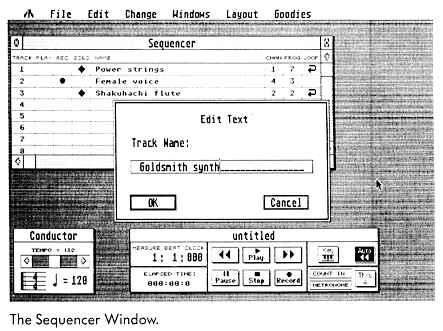
Other buttons in the transport window include the auto-rewind button, the metronome and count-in buttons, and the MIDI Through buttons. When you switch on the auto-rewind button the transport will automatically rewind to either the beginning of the sequence or to any predetermined spot. The metronome acts as a click track and the count-in gives a "four for nothin'" either at the beginning or wherever the sequence is started. The MIDI Through button, when switched on, echoes incoming MIDI data to the MIDI Out port. This allows master controllers to drive outboard synth modules, drum machines, signal processors, etc. Again, this demonstrates the "single point control" design philosophy of Master Tracks Pro.
Knowing where you are in a sequence is one of the most important user interface functions of any sequencer. Passport has included two counters. One, as in all other sequencers, displays the current position in measures, subdivided by beats and further by clock ticks (240 ticks per quarter note). The second is simple, but useful- a real time clock. It displays music in elapsed time. This, combined with the "Fit Time" feature, is ideal for any application that needs a music cue (either whole or in part) to fit a predetermined time segment. Jingle producers, video post houses and radio production rooms take note-this is for you. Music of any length can, with a couple of keystrokes. be condensed or lengthened to fit any time slot.
THE SEQUENCER WINDOW
The sequencer window is where basic track information is displayed.
All 64 tracks can be scrolled along the y-axis while the x-axis displays
8 columns of information, including track numbers. which tracks are playing,
the track presently in record mode, track name, the MIDI playback channel,
the initial patch change command and loop status. Any group of tracks can
be played or muted and any number of tracks can be soloed. You can name
each track individually, and notes regarding synths, sounds or any other
track information can be typed and saved along with sequencer information.
I don't understand, however, why you can't transfer this information to
other windows. Displaying the track names in all windows would save having
to go back to the sequencer window just to remember which track you are
working on.
From the sequencer window any track can be independently looped and initial patch change commands can be sent to synthesizers. These are two very useful features for organizing available memory and initializing complex synthesizer setups; however, this brings up what I feel is one of the major oversights of the program. When you start the sequencer after the initial loop has ended or after a patch change, the sequencer doesn't look back and read either the loop command or the previous patch change command. The tracks that are looped simply don't play and the synths don't change patches until they see another patch change command. This can be a real pain when editing or listening in the middle of a piece. I hope a chase function or some other means of looking back to the last command will be added in later revisions. Until then the looped measures must be copied and all patch setups must be done manually.
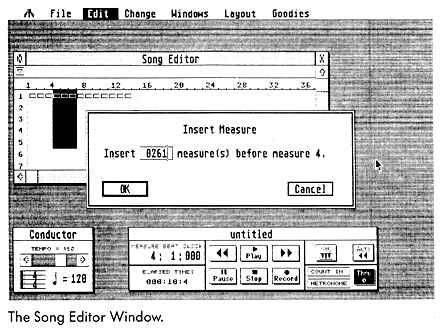
THE SONG EDITOR WINDOW
The song editor window displays a broad overview of sequence information.
It's a table of tracks listed vertically by track numbers and horizontally
subdivided by measures. Each measure is depicted as a separate box: white
if empty, black if it contains MIDI information. Across the top is a measure
ruler and song markers to identify location. Measure numbering is user-definable
to any convenient interval and markers can be set to easily identify and
locate points in a sequence. Much like tab markers in a word processor,
markers are dragged across the ruler and dropped into location. Once the
markers are in place you can locate them quickly and easily by using the
tab key. These points can then be named (helpful in keeping track of sections
of music, such as verse 1, verse 2, chorus, etc.), and unlike track names
the marker names transfer across windows.
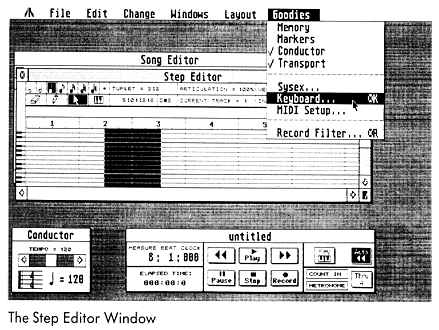
THE STEP EDITOR
The step editor window depicts one track only of note information.
The y-axis is pitch information graphically represented by a sideways piano
keyboard. Master Tracks Pro does not distinguish between sharps and flats.
Those of you who are "just intonation" fans will be dismayed to hear that
all accidentals are represented as sharps. The x-axis displays time as
measures. Notes are graphically represented on the grid as bars. As notes
go higher in pitch the bars get higher and as they get longer in duration
the bars get longer.
Now, traditional music notation has been around for a long time, and though not perfect, it works fairly well. But as I use this "piano roll" system, I'm becoming more and more convinced that it actually works better. It's certainly a more realistic representation of a note's value. One drawback, however, is that repeated notes at the same pitch are shown as one straight line with no breaks. For example, four sixteenth notes on middle C will show as one line one quarter note long. There should be some way to determine new rhythm attacks.
The step editor window is where step entry recording is performed. Above the measure ruler is a menu displaying all the commands needed to record music by individual event. After a little practice I found this system to be a very precise, intelligent and reasonably fast method of recording. Note values, including tuplets, articulation, velocities and the location of notes can all be set from this menu. Once all the parameters are chosen the note can either be dragged into place with the mouse or entered directly from the music keyboard.
The pitch and time indicators are two boxes in the middle of this menu that make locating a precise point on the grid a breeze. As the cursor moves through the grid these values change, showing the exact location at all times. Horizontal movements change time values and vertical movements change pitch. This is a great concept, but I have a complaint- the boxes are small and hard to see, especially when you enter notes from a keyboard a few feet from the monitor.
The function of all computer sequencers that sets them apart from their analog cousins, multitrack tape recorders, is what they can do with musical material after a piece is recorded. Editing is where MasterTracks Pro shines. In the editing windows, any group of information can be marked off and then cut, copied, pasted or processed word-processor style, and you have several choices of how to mark those areas. Unfortunately, though, in the song editor window only concurrent tracks can be marked. It would be helpful, for example, to be able to mark tracks 1, 4 and 10 together.
After note or MIDI events are placed in the edit buffer (clipboard), the change menu can be used. This is the heart of Master Tracks Pro's powerful editing system. It's hard to believe that this much power can be packed into such an unobtrusive ten-item menu. Changes in channel assignment, note duration, controller and tempo mapping, velocity mixing and pitch transposition are handled from this menu. Specific data can be stripped from a track, rhythmic relationships can be quantized or, just the opposite, humanized - and with that small miracle, "Fit Time" music can be shoe-horned into a predetermined time frame.
The humanize box is interesting. The computer, by randomly changing start times, durations and velocities of each note will, in theory at least, emulate the inconsistency of a live player. Any or all parameters can be selected to be randomized and a maximum value set within which these values are changed. Although I didn't find this function very useful for its human emulation capabilities, setting the values high and clicking on velocities made for some nice random rhythmic effects.
CONCLUSIONS
With its powerful editing features, a smart interface and a system-exclusive
librarian, Passport has given us a valuable tool to support the creative
impulses of musicians at all levels. The program is as easy to use for
a beginner as it is for a seasoned pro. With a few exceptions, Master Tracks
Pro is also relatively bug-free, and since it's so well designed, it's
quite easy to learn. Good job, Passport!
If you'd like to see more articles like this, circle 155 on the Reader Service Card.
Ray Bachand is a Bay Area musician. He's active in performing and recording, and is fascinated by the possibilities of computer music.
PRODUCTS MENTIONED
-
Master Tracks Pro, $349.95. Passport Designs, Inc., 625 Miramontes
St., Half Moon Bay, CA 94019, (415) 726-0280
CIRCLE 156 ON READER SERVICE CARD