Mac and PC
On The ST
Using MS-DOS
by David Plotkin
START Contributing Editor
For Atari ST owners used to mice, windows and menus, MS-DOS is anything but user-friendly. Once you've booted pc-ditto, put an MS-DOS disk into the drive and pressed Return, you're on your own. When DOS is finished loading, there is nothing on the screen but the default input prompt: the drive letter and the greater than (">") symbol. Oh, you may have customized the DOS prompt (as discussed in this column in the November 1988 issue of START), but the question still remains: what do you do now?
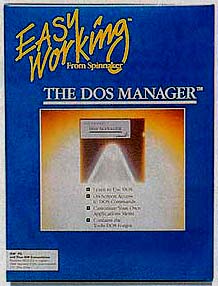 |
DOS shells such as Spinnaker Soft- ware's DOS Man- ager make it easier to deal with MS-DOS. |
CLI Jitters
I first encountered this problem back in the 8-bit days. The first time I tried a CP/M computer (MS-DOS is modeled after CP/M to some extent), I got that sinking feeling so common to first-time MS-DOS users: "I'll never get the hang of this." (Even the DOS that came with my Atari 810 disk drive was friendlier than MS-DOS, for the commands were listed on screen.)
MS-DOS is a command line interface, or CLI. That means that you must type the desired command at the prompt. Thus, you must know not only the name of the command (such as COPY, MODE, etc.) but also the precise syntax--the variables and characters which must follow the command name exactly to get it to execute correctly. For example to copy all the files on disk A that end in "BAT" to disk B, you would type: COPY A *.BAT B: at the prompt. if there's even one syntax error in a lengthy command, MS-DOS refuses to perform (or, if you're unlucky, it does exactly what you don't want it to do).
Many MS-DOS commands are external, meaning that they must be loaded from disk before they can be executed, so you need to keep your DOS disk handy. However, since the commands are just programs on the disk, it's easy to write your own "extensions" to DOS. In fact, you can execute most machine language programs at the DOS prompt simply by entering a filename at the prompt.
Shell Game
It's easier to use a "DOS shell" than the "A>" prompt. In effect, a DOS shell is a menu structure that simplifies entry of a command, then executes it for you. DOS shell prices range from free (public domain) to quite expensive, but one of the nicest I've seen is Spinnaker's Easy Working DOS Manager (DM), a very reasonable buy at $9.95.
DM presents a menu (aha!) along the top edge of the screen. just as with GEM on the ST, various menu titles are available and you move between them with the left and right cursor keys. To make a menu drop down, just press the down cursor key. The up and down cursor keys can then be used to highlight a choice. You press Return to select it or Escape to remove the menu from the screen. Pressing F1 brings up a help screen for the current selection. You don't need to memorize this, though; a line of text near the menu bar reminds you which keys to press.
All the standard DOS commands are available from the menu, such as viewing, printing, copying and finding a file; copying, formatting or checking an entire diskette; backing up and restoring a hard drive; and renaming, removing and creating directories. One nice thing about DM is that if you've selected an option that requires additional information, all you need to do is type it in and DM takes care of the syntax. For example, the COPY command requests the source directory of the file(s) to copy and the destination disk and directory. Finally, DM presents you with a directory of all the files in the source directory. You can then highlight each file to copy by moving the cursor to it with the arrow keys and pressing the spacebar to mark it; all marked files will be copied. This ability to operate on several files at once can be a big time-saver.
If you need direct access to MS-DOS, there is an option in DM that lets you enter a command in CLI form. This is handy, especially since DM doesn't support some of the more esoteric DOS commands.
Almost As Easy As... GEM!
DM also includes an Applications menu that lets you run your favorite applications with near-mouse ease. You can customize the names of the items on the Applications menu and add or delete menu items. For example, DM comes configured with three items: Word Processor, Spreadsheet and File Manager. However, you can add other items or change Word Processor to the name of your favorite word processor. You can also specify (via dialog boxes) which program to run (and which directory to run it from) when you click on an item in the Applications menu.
Miscellaneous Observations
- DM comes with an onscreen tutorial. You must copy some of the DOS command files to your DM disk, since it calls the DOS commands from disk. By watching the name of the command called and the syntax as it appears on the screen, you can also learn about MS-DOS.
- If you install DM on your hard drive, you won't be able to format a disk and put the system files on it (making it bootable) unless DOS was booted from the floppy drive. This is no big deal, just boot DM from a floppy if you need to format system disks. Also, the manual is on disk and must be printed by the user--a bit of an inconvenience, but the price you pay for high-value, low-cost software.
It's Worth It
All in all, DOS shells make the occasional venture into MS-DOS almost palatable for the uninitiated GEM user. Spinnaker's little $9.95 wonder is worth every penny--and more.
Contributing Editor David Plotkin is a chemical engineer at Chevron USA and has published several articles in Antic and START.
PRODUCTS MENTIONED
pc-ditto, $89.95. Avant Garde Systems, 381 San Pablo Drive, Jacksonville, FL 32225, (904) 221-2904.
Easy Working DOS Manager, $9.95. Spinnaker Software, One Kendall Square, Cambridge, MA 02139, (617) 494-1200.