Review
TAKE NOTE
Ear Training Made Easy
by Jamie Krutz
Okay, fans, Take Note software has come up with a real workout for your ears. Yep, you guessed it, we're talking about ear-training software. The program, also called Take Note, is an ear trainer that'll have you on your way to whistling those essential scales and intervals in nothing flat (or sharp, for that matter).
Warming Up
The big secret about music theory, as we in the West see it, is that it's easy. Don't let anyone tell you otherwise. We're talking 12 audio frequencies doubled about eight times into octaves. From those 12 notes comes most of the music you hear every day. That's right--the big stars in Rock, Country, Classical, New Age and yes, Bubblegumland, are taking chose 12 pitches, throwing them together in scales, chords and intervals, and bingo, there it is. The tricky part is learning to hear what's going on.
Fortunately, the computer is a perfect tool for whipping your ears into shape.
Stretching Out
Take Note is not copy protected and its screen is uncluttered. Stacked on the left are a grand staff, a piano keyboard and a 24-fret guitar neck(!). Next to them is a Program Control box containing note letter names, a few command buttons and a big box with the Take Note logo in it. At the top is a long, blank box.
Clicking once on the Menu button gets rid of the empty box and reveals the GEM menu bar we know and love. The drop-down menus look pretty standard; they're not. Not completely. You'll need to go through the manual once to get a handle on how the program works. Its not that it's not easy, it's just a bit different. Once you get the feel of it, you'll do fine.
For one thing, you must turn on the menu bar whenever you want to change something from a menu. When you're actually running the program, the menu bar goes away.
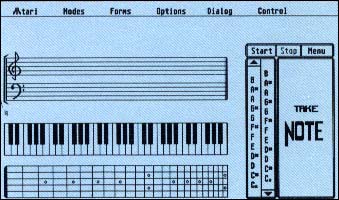 |
The main work screen for Take Note's ear- training software. |
Also, scrolling through the note letter name list works in the opposite direction from the kinds of scroll bars you'd normally see in everything from word processors to GEM itself.
Just clicking around on the screen can be baffling until you understand the program's three modes of operation: Sample, Study and Spell.
Calisthenics
Sample mode presents single pitches, intervals, chords, arpeggiated chords, or scales. Whatever you choose, Take Note will show it to you on the grand staff, the piano keyboard and the guitar neck, as well as labeling it for you in the dialog box (the long box at the top). The MIDI note number(s) of the note interval, chord, arpeggiated chord, or scale are also shown in the dialog box, though they're not labeled. To know what they are, you'll have to read the manual.
To "sample" a single pitch, click the left mouse button on the grand staff, the piano keyboard, the guitar neck or the note-letter name display. Once you select a note, it will sound, and all the other display areas show that note.
Let's try sampling a scale. Left-clicking on the Clear command (or right-clicking anywhere) clears the screen. Now you can click on the menu button to call up the menu bar, go to the Forms menu and select Scales. Right-click to turn off the menu bar and return to the program. Now the Program Control box, which used to show the Take Note logo, shows a list of possible scales.
Click on any scale type in the list, such as Dorian, a type of modal scale. Now if you click on an A above middle C on the piano keyboard, an "A Dorian" scale will be shown on the piano, staff and guitar, and the dialog box will tell you that it's "A4 Dorian." The MIDI note numbers will also be displayed.
If you click on the high E guitar string when sampling scales, you will see the scale laid out on that one string. The guitar string is a great tool for understanding the intervals in a scale since each half-step is clearly visible as a one-fret distance. The guitar string has no arbitrary black notes, as on the piano, and no flats or sharps, as in traditional music notation; just simple honest frets.
If you click on a lower.guitar string, the program will display a typical one-position fingering pattern for the scale. The pattern can be restricted to the first position, or you can put it anywhere on the neck in either a four- or five-fret range. This is a nice touch.
Left-clicking to the right of the piano keyboard activates a mode which shows the note name over the entry area you click on. For the musical staff and piano keyboard, you'll see the note name and number. For the guitar neck, you'll see the string name and number, the fret number and the note name and number (This hidden mode can also be used as a crutch in the study mode.)
Music for the guitar is written an octave higher than it sounds. To account for this, the program has another hidden mode. Left-click to the right of the guitar neck to toggle through three options. The first option transposes the notes on the piano and staff an octave higher while sounding the actual guitar note. The second also transposes the notes on the piano and staff, and sounds the transposed note. The third does not transpose from the guitar to the piano and staff. You will hear the actual guitar note but it will be written an octave lower on the staff than normal. Guitar players, it's your choice.
You can use sample mode to your heart's content to find where notes, chords and scales are on the piano, guitar, and musical staff and see how they relate to each other. If you're learning to read notes on piano or guitar, sample mode can be a big help. Having the MIDI note numbers shown is an extra benefit for MIDI folk.
Drills
In Study mode, the program quizzes you on scales, chords, arpeggiated chords and intervals, and keeps track of your accuracy. This is where you will want to spend a lot of your time.
You can tell the program to quiz you randomly on any combination of intervals, chords, arpeggios and scales. This flexibility of choice lets you concentrate on the areas where you need the most work.
If you want, the program will start all scales and chords on whichever pitch you choose. More challenging is the Random Root option, which constantly changes the starting note of scales and chords. A Ranges option lets you limit the amount of variation.
If you feel like even more of a challenge the Identify option requires you to give the letter name of the root of each scale or chord, as well as the scale or chord type. Otherwise you can give the type without having to know the letter name of the first note.
Wind Sprints
In Spell mode, the program will place a note on any of the entry areas. Your job is to find the same note on any of the other entry areas.
It wouldn't be "ear training" if you couldn't use your ears. Notes can sound through the computer's internal voices or through MIDI. you can also hook up any MIDI controller to enter notes.
Hit the Showers
This program fills a real gap in ST music software. It has some quirks in its user interface, the worst of which are the hidden commands: areas of the screen which are totally unmarked but where you can click to accomplish something. There ought to be visible buttons for these. It would also be nicer if the menu bar were always accessible.
But Take Note also shows a heck of a lot of thought. The inclusion of the guitar neck is wonderful. And the program is extremely flexible for setting up quizzes over just what you need to study.
So if you're a musician and you want to brush up on your theory, if you know the guitar neck, the piano keyboard, traditional notation or note letter names and you want to learn one or more of the others, or if you aren't a musician and you want to teach yourself to hear scales, intervals and chords, check out this program. It's easy to use and, like any good workout regimen, it works--if you use it.
Jamie Krutz is a producer/director and composer for film and video production. His 1040ST has been one of his favorite tools since 1986.
PRODUCTS MENTIONED
Take Note, $79.95. Take Note Software, 285 Divisadero #3, San Francisco, CA 94117, (415) 431-9495. Dealer Inquiries: Thinkware, 1134 Kirkham, San Francisco CA 94122, (800) 248-0403.