Getting Started
SAVING CAN SAVE YOU FROM
AFTERSHOCKS
BY MARK TAYLOR
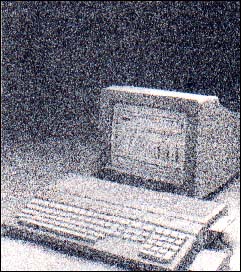
If you haven't been stranded in Antarctica for the last six months, you're probably aware that the San Francisco area experienced a major earthquake last October. I have been employed for several years as a salesman for an ST dealer located about 100 miles north of the epicenter of the quake--we were pretty shaken up but experienced no major damage.
Well, I don't know what seismic radiation drifted up our way after the earthquake but I had five people come into the store the following week with data disks that they could not access and for which they had no backup. In most cases it was while trying (too late) to make a backup that they discovered that the disk or some particular file (always an important one) was no longer readable.
After helping the fifth person to recover lost data, I decided to write this article to prevent others from ever finding themselves in this position. While there are both commercial and public-domain programs that might repair your disk, exercising some basic principles of computing storage is a much better safeguard against that inevitable day when a disk dies.
10 Steps to Healthier Data
Disks do die! They die because they are old; they die because they are worn out; they die because they get dirty; they die because of poor media (you bought them at a flea market for 50 cents each); they die because the computer got confused or the disk drive was out of whack and wrote some garbage onto the disk. Least of all, they die because you had a power surge or failure while accessing the disk. Remember, the question is not if, but when.
Following are some basic principles that will prevent the loss of your valuable information:
1. Clean your drive heads regularly. A speck of dirt can land on an unused track of a disk, go unnoticed, then transfer itself to your drive head and proceed to wipe out a few disks, or redeposit itself on a very important track of some other disk. Head-cleaning kits cost only about $10 and are good for up to 30 cleanings.
Clean your heads every three to six months if you're an average user. Once a month is about right if you're a daily user, if you work in a dusty or smoky environment or if you receive a lot of disks from non-commercial sources outside your control (e.g. swapping with friends, public domain from clubs, etc.). Anytime you get a read-write error more than once, the first thing to do is clean your drive heads.
2. Save your work every 20 to 30 minutes, especially if it can't be easily re-created. It never seems to fail that during a period of intense concentration, two hours and three pages later, I forget to save and then it happens: the system crashes! WordPerfect has a unique feature that lets you set a time period for an auto-save. Most people set this for 10-15 minutes.
3. Save your work twice on two separate floppies, or once to your hard disk and once to a floppy without waiting until you quit back to the Desktop. This cannot be emphasized too much. It guarantees that you'll have an immediate backup to everything you do. If you have only one drive, merely save on your original disk, then take it out of the drive and put in your backup and save your file again, then put the original disk back in.
If you have two drives or a hard drive, save to the first one, then click on "Save as..." and change the drive identifier (most easily done with Universal Item Selector or the new Atari Rainbow TOS), make sure the title and subdirectory (folder) are correct and save again. I don't do two saves every single time, but I do it at least once an hour, or especially if I have made many significant changes and certainly before I quit the program.
4. Store one recent backup of a long term project in a remote location. There was a story in the local papers a couple of years ago about a man who had been working on his doctoral thesis for five years and was almost ready to submit it. His house, unfortunately, burned to the ground, and along with it, all of his backup disks and a hard copy of his thesis. The man stated he could not reconstruct it as his notes and research files were burned also. The lesson to be learned: keep a spare copy at the office, at a friend or relative's house or in a safe-deposit box.
5. Check the number of bytes at the end of the formatting process. If a single-sided format does not end up with 357,376 bytes available, or a double-sided format with 726,016 bytes, do not use that disk. It will give you problems sooner or later. Try reformatting; if you still don't get the correct number, toss the disk because it has some bad media sectors on it. These numbers pertain to the standard Atari 80-track, nine-sector format.
I have found the formatting programs built into some software or on public-domain disks to be unreliable. The only ones I use are the Atari TOS format, or Twister (START magazine, Summer 1987) when I need a little extra space (400K single-sided or 800K double-sided).
6. Watch your disk-drive light any time you click on something under the File menu. The light is there to monitor the operation of your disk drive. If the light doesn't come on, you have either: a) a hardware problem (Drive B not turned on, cables not plugged in properly, power supply failure or computer malfunction); b) a human problem (your hand slipped while clicking or you gave the wrong drive identifier); or c) a possible software malfunction.
7. Do not use any one disk for more than one year--make that six months if you use the disk on a daily basis. The main reason was given at the beginning of this article: disks do die. If the label is getting dirty from your thumb, it's time to remake that disk. Use a brand new disk, format it, then put the date in tiny letters in a corner of the label.
When backing up the disk, do not make a disk copy (i.e., do not drag the A icon over the B icon). Make a file copy by dragging the individual files from the A window to the B window (or your RAM-disk window or hard-disk partition, then drag the files back from the ram disk or hard disk to the freshly formatted disk.)
Backing up your disk this way is important because when you delete a file it leaves a "hole" of unused sectors on the disk. You then save a file that is larger, and the file can't fit in the first empty hole, so the computer divides it into two or more pieces, depending on how many little holes there are. Once it has filled in all the holes, it will write the balance of the file at the end of the disk. After months of this, the files on the disk are all splintered and fragmented into many pieces. The drive time actually slows down looking for all the pieces to a file when loading it. Doing a Copy File reorganizes the file sectors into sequential order for each file, thus restoring the integrity of the files for greater reliability and long-term use.
8. Check your drive speed occasionally. Most user-groups and BBSs have a drive-speed tester in the public domain. Get one and use it. If your drive is running at 302 RPM or more or at 298 RPM or less, have your nearest Atari Service Center adjust it for you. The cost will be minimal.
9. Check your disks for viruses. Get a public-domain virus checker such as George Woodside's VKILLER from the same sources and use it, especially if you get disks from a wide variety of noncommercial sources. Damaged disks are often the end result of a malicious virus.
10. Each directory has a limit of 112 files (items). Note the number of items at the top of your directory window while at the Desktop. If you save a lot of small files, you can easily surpass the 112-file limit, especially on a double-sided disk. I've yet to see a program that gives a valid error message when you try to save the 113th file to a particular directory. (A directory can either be a folder or the "root directory," when you're not inside a folder.) Create some folders to store similar items and you'll solve the problem. Each folder can also contain 112 items so there's really no limit to the number of files on a disk if you're aware of this situation.
And There You Have It
I hope the above guidelines help you manage your files more efficiently. I especially hope that they save you from the devastating "aftershock" of losing a valuable file or disk.
Mark Taylor is a salesman for Software 1st of Santa Rosa and is cofounder of ST ACE of Sonoma County, a very active Atari User Group.