OVERLOOKING THE OBVIOUS
Word Processors Take The Routine Out Of The Routine
BY DAN FRUCHEY
Word Processing/Desktop Publishing Editor
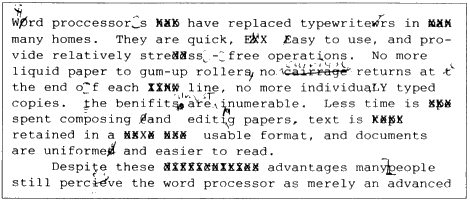
Word processors have replaced typewriters in many homes and businesses. They're quick, easy to use and provide relatively stress-free operation. No more liquid paper to gum up rollers, no more carriage returns at the end of each line, no more individually typed copies. The benefits are almost innumerable. Less time is spent composing and editing documents, text is retained in a usable format, and documents are uniform and easier to read.
Despite these advantages many people still perceive the word processor as merely an advanced typewriter. Because of this, the system is used inadequately and many hours are wasted manually performing tasks that the software was designed to perform. We often wind up fighting a program that was designed to make our lives easier.
Fully Automated
With the right software just about any repetitive word-processing task
can be automated. Page breaks, margins, headers and footers, page numbering,
line spacing, justification, hyphenation and many other parameters can
all be managed by your program. If you find yourself repetitively performing
a task (besides typing), check your manual for ways to automatically control
the process.
Does It Really Work?
Most of us perceive word processors as parity products. That is, one
word processor performs essentially the same job as the next. They all
cut and paste, they all search and replace, and they all wrap text automatically.
On the surface this is true, but the intricacies of a particular product can leave the competition far behind. Not all developers interpret consumer needs in the same way and appearances can be extremely deceiving.
I know of six word processors that produce multiple text columns. Only five of them produce more than two columns. Only three of them show an actual representation of the fonts and page format used in output. Only two of them show you all of the text columns on screen at once and only one of the programs can do all of these simultaneously. Yet each manufacturer boasts of their products ability to produce multicolumn text.
Some options can make a critical difference in your ability to use a product and they should be examined carefully before you purchase a word processor. Consider the following options carefully:
Multicolumn Layout: How many columns can the program produce? Can you see and edit the columns on screen? Do you get actual page and font representations on screen, or just Atari's built-in system fonts? Can you see all the columns at once or do you need to page through to view each column separately?
Text Importation: Without exception, all word processors let you import text from other sources; it's the form in which each accepts the text that varies from one to the other.
The ability to import text is invaluable. Have you ever tried to load an ST Writer document into WordPerfect? It may cause a few chuckles when you see the words "Do Do Run Run ST Writer" but the laughter quickly dies as you peruse the document and notice the strange characters and odd formatting throughout.
There are several ways to get around this problem. You can go through the document and change each character and fix each hard carriage return, one by one. But this is a major waste of time. There arc alternatives.
First, if you know that you re going to export your document into another word processor, save the document in ASCII text format. This strips away all of the codes peculiar to that word processor, so that you're left with straight text.
When you enter your new word processor and load the ASCII text, you may still have to do some fiddling around with the hard carriage returns. The easiest way around this is to first do a search and replace for all double returns with something like [PARA] or any new-paragraph designator. Then search and replace all hard carriage returns and replace with a space. Now go back and do a search and replace for all the [PARA]s. replace with double returns and you're set.
We often wind up fighting
a
program that was designed
to make our lives easier.
Of course, in many cases you don't have to do the above. WordPerfect includes a utility that converts ST Writer and Word Writer documents to WordPerfect format. Also, the way 1989 issue of START included a program called SIFT that converts ST Writer documents to WordPerfect and Word Writer formats. However, these utilities are not perfect - it's wise to check the document for any irregularities in the format after it's been converted.
Graphics Importation: All of the programs that import graphics use pictures saved in image (.IMG) format. Some include a separate utility that translates a graphic to image format.
The most versatile programs import graphics in many formats including NEOchrome (.NEO), DECAS (.PI1-3, . PC 1-3) and Metafile (.GEM) without resorting to a separate conversion utility. While this may use additional RAM and disk space, it saves time and keeps you from using a separate program each time you decide a graphic is needed in a document.
Spell Checker: I've made this point before but it bears repeating.
A spell checker is a must for students, writers and professionals who produce
written communications in a competitive atmosphere. While friends and relatives
are likely to overlook misspelled words, a client or professor is simply
not as forgiving.
|
CodeKeys, $39.95. CodeHead Software, P.O. Box 74090, Los Angeles, CA 90004 (213) 386-5735 NeoDesk 3, $69.95. Gribnif Software, P.O. Box 350, Hadley, MA 01035 (413) 584-7887 |
Try to use a spell checker that divides words phonetically and suggests possible replacements when a word is misspelled. This is especially important for those of us who have poor spelling skills and those with learning disabilities such as dyslexia. Phonetic spell-checking takes about twice as long as other forms. but the result is worth the wait.
Programs that do not perform phonetic spell checking are usually less complete, with smaller dictionaries and an inability to suggest more than one alternate spelling. If your word processor only has a non-phonetic dictionary, keep a conventional dictionary nearby.
A built-in dictionary that recognizes contractions, possessives, plurals, compound words. and prefix and suffix forms is also a valuable asset. The software spends less time searching for words and gains a significant increase in speed and accuracy.
The phonetic spell checkers recognize most of these variations and editing proceeds smoothly. At times non-phonetic spell checkers simply ignore contractions, possessives and misspelled words when they can not identify them. In repeated tests, careful checking took up to four times longer, especially in technical documents.
You can overcome some shortcomings by adding words to a user-defined supplemental dictionary. The number of words you can add is limited and searches will generally take longer.
Hyphenation: Hyphenation divides words by syllables and word elements. It is probably one of the most confusing options supplied with any worth processor. The rules of hyphenation are as complex as the English language itself. Rules and exclusions are based on context, syllables, word length and even the country of origin.
Hyphenation utilities are generally brought into play when producing text that is fully justified across a column to give it an even appearance. This is especially important in multicolumn layouts for periodicals such as newsletters and magazines.
A good hyphenation utility should recognize two types of hyphens: hard and soft. A hard hyphen is placed between words that should be joined either as a matter of convention or to make the meaning more clear (such as state-of-the-art or high-tech). When a hard hyphen is used, the program attempts to keep these words joined together. If a hyphen is required, the only place a word would be wrapped to another line is at the hard hyphen, not within one of the words. Imagine how disconcerting it would be to read "sta-te-of-the-ar-t," Soft hyphens are inserted when the hyphenation utility breaks words apart. Although they appear identical to hard hyphens on screen, the software should automatically add or remove soft hyphens if word wrap changes during editing. The software should change hyphenation in individual words as needed.
Manually placing and deleting hyphens is a painstaking process. If your software can't tell the difference, hyphenation is definitely not worth the trouble.
Footnoting: A footnoting option Places references and comments at the end of each page. Layout should be adjusted automatically according to) the length of the footnote. Some word processors let you select a different font size or style to differentiate footnotes from body text. Others also assign footnote symbols, numbers and letters automatically according to the format you have established.
Footnotes differ from endnotes, which are only placed at the end of a document. Endnotes are excellent for bibliographies and author references but they simply cannot replace footnotes. Make sure of what you're getting; some software publishers seem to use these terms interchangeably.
Macros: A macro is simply a set of commands rolled into one. If you have several routine tasks that require many steps to implement, you can bundle them all together in a macro. One example of the effective use of a macro is for the screenwriter who absolutely must have the document in the proper form before presenting a script. A macro set up beforehand will save hours of manual formatting.
Of course, only some word processors have macro-making ability. WordPerfect immediately comes to mind. Gribnif's NeoDesk 3 and CodeHead's Codekeys offer third-party macro-making.
Endnotes . . .
If you already own a word processor you can save yourself time and
money by learning it well and testing its capacities to their limits. Doing
so may extend the life of your current program and fend off the unnecessary
purchase of other products such as page-layout programs and additional
word processors. If you're in the market for a word processor, remember
that the product that claims to be "the same as" may not be, and the options
it offers should be examined carefully for completeness before purchase.
A quick word of thanks to those of you who have taken time to write or call with suggestions. As word-processing and desktop-publishing platforms, Atari computers excel like few others and this column is an attempt to shed the proper light on these extraordinary capabilities. Keep your comments coming.