ASCII Art Converter
"Printer pictures" go hi-res
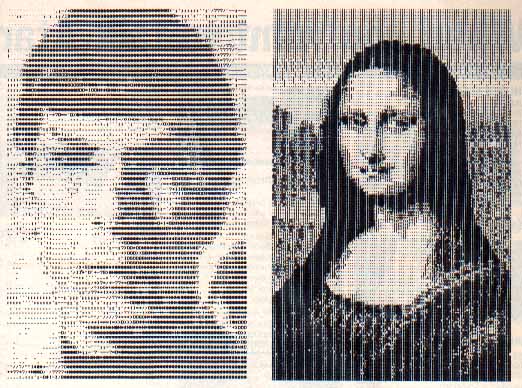
Thousands of "character art" pictures can befound online, free for the downloading. ASCII Art Converter transfers this visual treasure trove into Atari high-resolution graphics formats--so you can enhance the pictures with your favorate paint software. This BASIC program works on 8-bit Atari computers with a minimum of 48K memory and a disk drive.
If you have ever have logged onto a bulletin board -- especially a non-Atari BBS-you may have noticed sections of the board offering something called "printer art" or "ASCII character art." You can download these "picture" files and put them into your word processor to make hard copies with any type of printer. Type GO ARTSIG when you log onto CompuServe and you'll find a vast storehouse of ASCII art files.
ASCII art works by taking various characters-X, M, 9, etc.--and combining them in patterns to make pictures. When you stand up close, the pictures don't look like anything except a jumble of letters and numbers. But when you stand back, you'll see a detailed image--perhaps Abraham Lincoln or Marilyn Monroe. For users of most personal computers, this is a satisfactory online graphic compromise. But with the powerful graphics of your 8-bit Atari and this ASCII Art Converter software, you can do a lot better.
ASCII Art Converter speedily translates printer art files into the Atari's high-resolution graphics modes. After conversion, your picture will have four shades of gray--and you can then enhance this image with any popular Atari paint program. (Rapid Graphics Converter from the November 1985 Antic enables you to convert graphics files between all paint software formats--ANTIC ED)
Get started by typing in Listing 1, ARTCONVR.BAS. Check it with TYPO II and SAVE a copy before you RUN it. When RUN, it creates the actual ASCII Art Converter machine language file, ARTCONVR.EXE, which can be loaded from DOS using option L. Or you can make the converter self-loading by renaming it AUTORUN.SYS and putting it on a disk that contains DOS 2 or 2.5
A bonus for Antic Disk owners is Listing ARTCONVR.M65, the MAC/65 assembly language source code for the ASCII Converter. It was too lengthy to print in this issue. You do not need Listing 2 in order to operate the ASCII Art Converter.
CONVERTER COMMANDS
Following are the main menu commands you'll see when you load the converter: [C]olumn number-- Most printer art files are meant for 80-column printers, but some are in compressed 132-column mode. [C] toggles between 80-columns and 132- columns.
[L]oad file---Here is where you enter the printer art filename.
[D]rive default number--Choose any number from 1 to 8. Using a RAMdisk (D8:) speeds conversion greatly.
[P]osition of picture--When printed, some art files are supposed to be looked at vertically, others horizontally. This option rotates an arrow that specifies the top of the image.
[G]raphics mode-This option is handy for"compressing" 132-column pictures. Most pictures should be viewed in Graphics 7, but some compressed 132-column pictures look better in Graphics 7+.
[SPACEBAR]--Press this to start the process when everything is set for conversion. You'll then see the prompt:
[U]se default or [E]dit your own?
If you press [U], the program immediately starts the conversion, using a built-in "character shade" code chart, where different characters represent different pixel shades.
If you press [E], the progran searches your entire printer art file for examples of each different character byte and displays those examples at the top of the screen. (This is where RAMdisk speed comes in really handy.) You are then prompted to give each character a shade value, with 0 being white, 1 being light gray, 2 being dark gray and 3 being black.
The character marked by the arrow is the one for which you enter the value. Generally, the bigger the character, the darker the value. For example, commas and periods might normally be light gray, while M's and cross-hatches (#) might be black. Spaces should be white. If you change your mind about a color value, the [DELETE] key moves the cursor back and the [SPACEBAR] advances it. When you're happy with the values you've entered, press [RETURN].
SCREEN CONVERSION
When your picture appears on the screen, if it's too large it wraps to a second screen. (If it's still too large, it wraps back and overwrites the first screen.) When you're finished, pressing any key toggles between the two screens.
Pressing [OPTION] brings up another menu. If you don't like the picture, press [4] to reRUN the entire program. To look at the picture again, press [START].
If you like the picture, call up the screen you want to save and type [3], then enter a filename. Press [1] to save a GRAPHICS 7 screen or [2] to save a GRAPHICS 7+ screen. Both types are saved in the 62-sector Micro-Painter format, and the program automatically expands GRAPHICS 7 pictures to fit Micro-Painter GRAPHICS 7+ Screens.
Boonton, N.J. high school student Paul Tupaczewski wrote Bomb Squad (Antic, June 1986). He says there's a gold mine of art files on local bulletin boards.
Executable: ARTCONVR.EXE Download
Source code: ARTCONVR.M65 Download / View