CAVE WALLS TO GLOWING PHOSPHOR
DRAWING AND PAINTING PROGRAMS
by Marcus Badgley
While it's not a Pixar supercomputer, it is the Atari ST,a sophisticated graphics tool. Let professional artist Marcus Badgley show you the best art programs for the ST-software to help you make the transition from cave daubing to pixel painting.
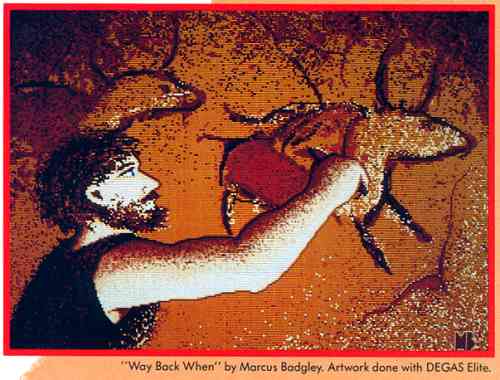
It's amazing how much art has changed in 15,000 years. Dozens of styles and techniques have evolved through the ages, all joined by a continuous thread of progression. We've come a great distance in our understanding of light, shadow, color, form and perspective. From the cave paintings of Lascaux in France to the ray-raced computer images of today our creative expression has evolved greatly.
Today, powerful computer systems such as the Cray, the Pixar, the Quantel Paintbox and Cubicomp are capable of very complex imaging. Lighting shading, reflections, the tonal qualities of different materials, movement- all these aspects of nature have been deciphered and coded.
Where our ancestors perceived and drew light, we create light.
Enter The ST
When I first played with Atari ST graphics, I was amazed. The colors
were so brilliant, it was like painting with neon. Coming from a semi-traditional
artistic background, I found drawing on the ST was challenging, exciting
and rebellious. How dare it be so easy-no brushes to clean, no running
out of paint!
Recently. I've explored many ST art programs, and have found all add something unique to our artistic progress. There are many different kinds of art programs available -from straight paint packages to sprite designers. Some packages combine these features. But whatever their differences, you can find an ST program to fulfill your artistic needs.
NEOchrome
When the Atari ST was first released, every ST computer sold included
NEOchrome, a simple, easy-to-use paint program.

NEOchrome has been enhanced considerably since its debut, and is now being sold by Atari's software division. NEOchrome is fast and still easy to use, although not as chockful of features as some other ST paint programs. (It works only in low-res color, for instance.) It has a nice array of drawing and painting tools, eraser and K-line functions. (K-line lets you place a point anywhere on your screen, stretch a line from it to another point on your screen, and then set it.) You can define a brush by "grabbing" a portion of your screen and then drawing with it as a block. Geometric shapes come in a generous variety, including rounded rectangles and polygons, with or without borders.
NEOchrome includes text features that are also very easy to use. The one font available has several styles (bold, italic, underline and outline) and can be right- and left-justified as well as centered. NEOchrome also makes use of the ST's extended character set, which remains untapped by the other programs reviewed here.
Among NEOchrome's most notable features are the Jack Knife, the Block functions and Color Cycling. With the Jack Knife you can cut out unwanted portions of an image or create a freehand block, and then position it behind another image. The Block functions can do simple manipulations of blocks (flipping and rotation) besides just cutting and pasting. You can select colors from the Color Map (a 512-color palette which doubles as a magnifier), or by adjusting the RGB palette. NEOchrome also has simple color cycling controls, used to create the illusion of movement or simple animation.
Though the manual is quite clear, NEOchrome is so self-explanatory that you'll be drawing in no time, even if you're a beginning artist. Included on disk with the NEOchrome program are several sample pictures and a separate slideshow program to show them.
This is an excellent program for doodlers and those sharpening their skills. The serious artist might find NEOchrome a bit too simple, lacking in additional work screens and more powerful functions.
DEGAS Elite
DEGAS was the first full-featured drawing program for the Atari ST.
The original (now no longer available) worked in all three ST resolutions-low-
and medium-res color, high-res monochrome- and included many varied drawing
features. Now it has been supplanted by DEGAS Elite, which includes all
of DEGAS' original features, but which adds many new ones as well.
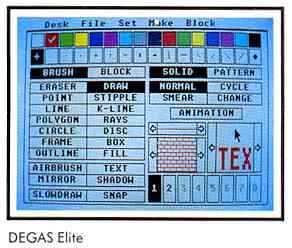
DEGAS Elite retains the original DEGAS look and feel while expanding in almost every area. It also makes use of GEM (desk accessories can be loaded from the root directory) and GDOS (which lets you output to peripherals with greater resolution than your actual ST screen). It also allows you to have multiple workscreens, depending on memory; on a one-megabyte ST you can have up to eight.
DEGAS Elite features freehand lines, points, K-lines, rays, boxes and circles, all with user-definable brushes. lt also has an airbrush with multiple flow and dispersion settings, ten different magnify windows, mirror effects and shadow. Its text features include a separate font editor with which you can create new fonts or even foreign character sets. And, like NEOchrome, it includes a slideshow program.
Some of the other features Elite has that the original DEGAS didn't are Stipple (similar to Airbrush, except it uses your current brush), Snap (an invisible grid allowing you, to align images or blocks), Outline, and Smear, letting you blend colors. The Fill option has been enhanced by the addition of multicolor fills. You can choose a preset fill, create your own or grab a pattern from your image.
DEGAS Elite's Block functions are where the program really shines. You can grab a portion or all of an image and manipulate it as a block, skewing, inverting and stretching it, as well as moving it from screen to screen. You can work on several drawings simultaneously. cutting and pasting among them, although your colors are limited to the same palette. Elite also features sophisticated color cycling and multiple text styles, and lets you load new fonts.
DEGAS Elite can load either compressed or uncompressed images drawn in any resolution (low, medium, high) into the current resolution. Color images drawn in low- or medium -res will be converted to high-contrast black and white when loaded into high resolution it can load files from DEGAS, NEOchrome, Koala Pad (Atari 8-bit) and Amiga IFF formats. Separate files for blocks, brushes and fills can be saved and retrieved.

My only complaint with the program lies in the overly complex method needed to load new fonts in order to work with the GDOS configuration. Overall, though, DEGAS Elite is an excellent general-purpose program. It's powerful but simple to use, requiring a rare visit now and again to the manual for the more complex functions. For complex artwork, DEGAS Elite is a must.
Paintworks
When it first appeared, Paintworks, formerly N-Vision, filled in some
of the gaps left by NEOchrome and DEGAS. It's a fairly powerful program,
although it's been superseded by some of the new paint programs on the
market.
Paintworks does offer a nice array of drawing features- freehand lines, brush K-lines, radiating lines and many geometric shapes such as concentric circles, ovals, squares and rectangles. Five different modes (Replace, See-through, Reverse, Mask and Cycle) govern most of the drawing functions, such as line, text and copy. These modes indicate how certain drawing tools will affect the image You can create your own brushes by capturing blocks. The Block functions, which basically encompass Move and Copy, can be used to transfer images between the main screen and the clipboard. Color controls offer options like Blend (which computes an intermediate shade between two colors), Swap (which exchanges order or sequence of colors) and Copy (which replaces one color with another). There is also a sophisticated color cycling feature, though it's fairly complex to use.
The text feature offers two fonts (serif and sans serif) which come in various styles and sizes, although this bare-bones feature could be enhanced and the individual characters designed with a little more finesse Activision has mentioned that more fonts will be available, although none have appeared as yet. Other details, such as X- and Y- coordinates, cursor movement from the keyboard, a three-level zoom and four fill modes add zest to Paintworks.
Paintworks includes strong support for printed output, letting you produce both screen-sized or full-page images. The latter must be scrolled up and down in order to be worked on, the advantage being a full 8.5 x 11-inch printout. There is also a clipboard to experiment on ideas, the contents of which may be saved or printed.
Paintworks's disk options enable Page, Screen and Clipboard files to be saved or retrieved in compressed or uncompressed formats, the latter being NEOchrome-compatible. Also of interest is Activision's Music Studio, which you can tie into Paintworks and create musical slideshows. (A review of The Music Studio appears elsewhere in this issue.)
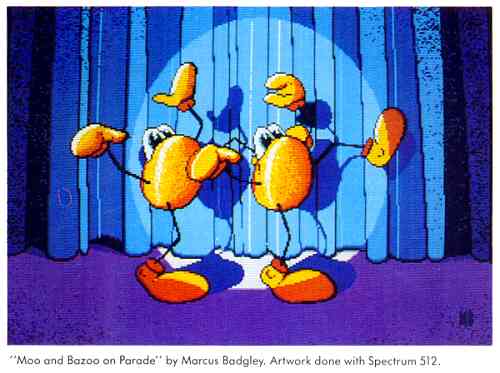
Paintworks is an ambitious program, having some powerful and unique features. However, the program could be enhanced by adding more workscreens, block functions and new text features. If we're lucky, perhaps Activision will release an updated version.
Paint Pro
Paint Pro is very similar to the other programs reviewed here, but
with its own special touches here and there. Paint Pro works in all three
resolutions and makes considerable use of GEM, and it even uses the GEM
Control Panel desk accessory for selecting and adjusting the color palette
You use GEM windows to contain your artwork, with up to three windows available.
A wonderful asset here is Paint Pro's provision to let you work on three
images, each with a different color palette. Paint Pro also has several
Block functions whereby you can flip blocks, mirror, copy and move them,
or invert colors on them. You can also save blocks for later use.
Other goodies include zoom, text with loadable fonts, a choice of line thicknesses and ends (square, arrow or round), the ability to edit and save fill patterns and a separate program to convert Macintosh drawings into something an ST can digest.
There's not a lot more to say about Paint Pro-it's simple, well-rounded, and you can draw with it!
Easy Draw
Easy Draw differs from the other packages reviewed here, as it has
more in common with drafting and desktop publishing than with painting.
Easy Draw, though not as powerful as true computer-aided design (CAD) packages,
is very efficient for creating simple drafting and design work. It makes
extensive use of GEM, GDOS and metafiles, a way GEM has of storing graphics
primitives to disk. The inclusion of these three items ensures ease of
use and high quality printout. In fact, Atari uses Easy Draw to demonstrate
the capabilities of their laser printer.
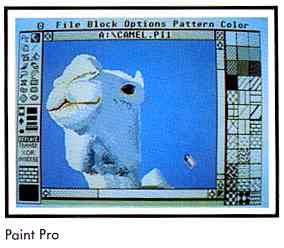
Easy Draw starts you off with an ample toolbox, containing items for freehand drawing, geometric shapes and text. As each object drawn exists on its own "sheet," or layer, whole drawings are made of composites of one or more sheets. The approximate maximum number of objects (layers) per drawing depends on memory size: 4,000 with 512K; 12,000 with one megabyte. You can make the layers transparent or opaque, and can edit them as needed -you can modify or delete any layer As regular paint programs, Easy Draw treats layers as blocks which can be copied, flipped, and stretched. Easy Draw also offers two drawing windows and a clipboard for transferring and storing ideas.
Other options include numerous paper sizes, rulers, grids, zoom, shadow and patterns (40 preset or user definable). Lines come in different types, widths and ends. The text feature lies somewhere between those of DEGAS and Publishing Partner Newsletters, posters and other graphic items can be created by combining text and drawings. Up to six fonts can be loaded into memory and used in a variety of styles and point sizes. As stated earlier, by using GDOS and metafiles, Easy Draw can output to a variety of printers and plotters, for extremely high quality printouts. Both this feature and Easy Draw's method of drawing are its greatest assets. Also of note are the excellent manual and additional disks of clip art and fonts available for use with Easy Draw.
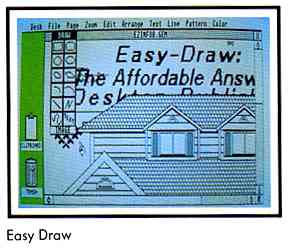
On the down side, I find Easy Draw's freehand drawing mode difficult to control. Yet Easy Draw is not about freehand drawing, it's about design, and I find it a welcome addition to the Atari family of paint programs. By omitting the more powerful functions in true CAD and desktop publishing packages, it makes both available to those who desire to create simple designs. I like Easy Draw quite a bit, and find it balances the other paint packages I use for my own work.
(Editor's note: Migraph has just released The Supercharger, an add-on product for Easy Draw designed especially for page layout work. It lets you load images, either from a drawing program or a scanner, onto your Easy Draw page. The package includes two programs-an image converter and a snapshot utility-and comes with its own copy of Easy Draw. It also includes several fonts, including Times Roman, Courier and international characters. The Supercharger requires one megabyte of memory.)
Spectrum 512
And now for something completely different- and mind-boggling! Spectrum
512 lets you draw with all 512 colors available on your ST screen simultaneously.
Your only limitation is that you're limited to 48 colors on each scan line
of your screen. (Spectrum also only works in low-res.)

Spectrum 512 includes pencil, brush (38 types), polyline (lets you define points, then draws lines between them), circle, airbrush (four sizes, with nine flow rates), and fill. In addition, it has magnify and block functions, and patterns (preset and user definable). You can store blocks in a buffer capable of storing 12 full screens on a one-megabyte machine. Though Spectrum's block functions are not as varied as DEGAS Elite's, it can flip and resize them, and you can save and load them.
In Spectrum 512 you pick your colors from several hexagonal palettes in a "pop-on" menu bar You can alter one or all of the colors in your artwork (changing the hue and luminosity) with the Edit Color option. Speaking as a fine artist who's studied color, I find the processes within Spectrum very realistic. There is a satisfying sense of mixing paint and not just changing RGB settings.
Spectrum has an antialiaser (which blends colors between two extremes, reducing the stair-step look of diagonal or curved lines, or "jaggies"), operating in a wide variety of modes varying from subtle to outrageous. Similar to the anti-aliaser is the No Zag option used with various drawing tools. Drawing an ellipse with No Zag will result in a completely smooth ellipse drawn with scores of colors.
One of Spectrum's most impressive features is Gradient Fill. With it, you can define two (or more) colors in a particular area and have the program interpolate a literal "spectrum" of hues between them-going from deep navy blue to sky-blue, magenta, then brilliant red. (Editor's note: An example of the Gradient Fill function appeared as the background to the cover of the START Buyer's Guide.) The only drawback to Gradient Fill is that it takes some experimentation and practice to control the effect.
Spectrum's disk options are straight-forward, letting you save compressed or uncompressed picture files. Spectrum can load DEGAS, NEOchrome, .IFF and Amiga HAM (Hold And Modify- 4,096-color picture) formats. There's also a separate program to convert Spectrum images (512 colors) down to DEGAS format (16 colors), where you can then print the images. The well-written manual has numerous tutorials, and in cludes sections on drawing techniques, photographing artwork off the screen and using the slideshow program.

Spectrum 512 is an exciting program capable of many complex functions. But it's not the only 512-color paint program for the ST. At press time, I received a beta copy of GFA Artist, a new paint program from MichTron. The program boasts the ability to display 1,021 colors simultaneously, will let you design sprites, and does color cycling and animation. It should be available by the time you read this. (Editor's note: A review of GFA Artist will appear in a future issue of START We've also heard of an English program called Quantum Paintbox that purports to let you draw with 512 colors. We'll give you more information as we get it.)
By freeing us from the 16-color low- res limit, Spectrum, GFA Artist and the Quantum Paintbox promise to broaden our creative potential and offer computer artists the chance to attain new heights. Thumbs up to more color!
OCP Art Studio
OCP Art Studio is both a full-function paint program and a sprite designer
with animation capabilities. OCP has many features, and because of its
dual nature, takes a little getting used to. The main workscreen is split
into two areas: the sprite grid and the toolbox. Since both the painting
and sprite aspects of OCP share the toolbox, extensive use of the mouse
is used to select icons and toggle between the workscreen/grid area and
one of ten full screens on a one-megabyte system. (You have only two on
the 520.)
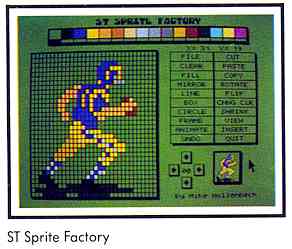
on the ST is like
painting with neon.
Painting and drawing with OCP are similar to the other packages reviewed here The major difference is screen style and OCP's use of brushes-you can paint with almost anything. Other tools include block functions (copy, move, rotate, resize, etc.), magnify and an antialiaser. Most of these same drawing tools work to create sprites and fonts, both of which can be 16 colors.
OCP really shines with its sprite features. You can create separate block images to use as brushes, or else animate them. After you've designed your sprites, you can place them in the brush storage, use them in other images or save them to disk.
The animation features let you show a series of sprites in a sequence, similar to a flip book. Whole sequences of sprites can then be placed over a background screen and animated. Color cycling is also available. Of use to programmers is the ability to create maps for use in games. Several options are available in this mode and both maps and sprites can be saved or output as ASCII text characters. Screen files are NEOchrome-compatible and there's a simple screen dump for printing.
OCP Art Studio is fairly complex, and if you want to do quick sketching you might do better with a general-purpose drawing program. But for me, it opened numerous possibilities for using complex brushes and sprites, and I also liked the ability to create multicolor fonts.
ST Sprite Factory
ST Sprite Factory isn't a paint program, but it allows programmers
to create high-quality sprite animation. (Sprites are small graphics characters.)
Features include the ability to design maps, view sprites under joystick
control and make use of fine scrolling. You can also view a sprite sequence
as a full page, seeing each cel side by side
Although I'm not a programmer, ST Sprite Factory appears thorough and complete. As an entry-level sprite designer I was able to create simple animated sequences and to see that there was quite a bit more to go in tapping this program's potential.
Conclusion
The art programs reviewed here all offer something of merit. Be it
designing houses or sprites, painting in glorious color or sketching in
monochrome, the ST has software to satisfy the most discriminating artist's
palate -and palette.
If you would like more articles like this, circle 168 on Reader Service Card.
Marcus Badgley is a freelance fine artist and graphic designer whose work has appeared in numerous California publications, including START. Marcus lives in San Francisco.
Products Mentioned
-
The Advanced OCP Art Studio, Rainbird Software, distributed by Firebird
Licensees, Inc., P.O. Box 49, Ramsey, NJ 07446, (201) 444-5700, $44.95.
CIRCLE 150 ON READER SERVICE CARD -
DEGAS Elite, Electronic Arts, 1820 Gateway Drive, San Mateo, CA
94404, (415) 571-7171, $79.95.
CIRCLE 151 ON READER SERVICE CARD -
GFA Artist, MichTron, 576 South Telegraph, Pontiac, Ml 48Q53, (313)
334-5700, $79.95.
CIRCLE 153 ON READER SERVICE CARD -
Easy Draw ($79.95). The SuperCharger (S49.95). Font Pack
#1 ($39.95), Personal Draw Art #1 ($29.95), Technical Draw
Art #1 ($29.95), Migraph. 720 S. 33rd St., Suite 201, Federal Way,
WA 98003, (206) 838-4677.
CIRCLE 152 ON READER SERVICE CARD -
Paint Pro, Abacus Software, P.O. Box 7219, Grand Rapids, MI 49510,
(616) 241-5510, $49.95.
CIRCLE 155 ON READER SERVICE CARD -
Paintworks, Activision, Inc., P.O. Box 7287, Mountain View CA 94039,
(415) 960-0410, $69.95.
CIRCLE 156 ON READER SERVICE CARD -
NEOchrome, Atari Corporation, P.O. Box 61657. 1196 Borregas Avenue,
Sunnyvale, CA 94088, (408) 745-2000. $29.95.
CIRCLE 154 ON READER SERVICE CARD - Spectrum 512. Trio Engineering, distributed by Antic Software, 544 Second St., San Francisco, CA 94107, (800) 234-7001, $69.95.
-
ST Sprite Factory, Future Software Systems, 21125 Chatsworth St..
Chatsworth, CA 91311. (818) 341-8681. $39.95.
CIRCLE 159 ON READER SERVICE CARD
| A COMPUTER GRAPHICS DRAWING
AND PAINTING GLOSSARY
Block A chunk of a graphics image, either all or a portion of your computer screen. Many drawing programs let you "cut out" areas of your image as blocks which you can then manipulate. Brush Any group of pixels- either a line or a portion of your drawing-with which you can draw. See Pixel. Clipboard A buffer, or storage area, for images. Color cycling Either all or part of the colors present in our computer palette exchanging places with other colors in the palette in a regular fashion. Depending on the speed of the exchange color cycling can impart a sparkling appearance to your artwork and add the illusion of movement. Dithered color patterns A dithered color pattern is a group of pixels of different colors alternating in a regular pattern, creating intermediate hues. For example, a checkerboard pattern of bright red and blue pixels would appear purple Extended character set An alternate character set (with foreign symbols etc) residing w ithin your ST's memory Font A typeface a particular style of lettering (see Serif and Sans Serif). GDOS Graphics Device Operating System. GEM's device-independent interface for graphics output. GDOS allows your ST to send output to a peripheral (a printer, a plotter) that may actually have a higher resolution than your ST screen. High-resolution The monochrome mode of your ST. High-res mode is 640 X 400 pixels. Low-resolution The first color mode of your ST. Low-res mode is 320 X 200 pixels. Medium-resolution The second color mode of your ST. Medium-res mode is 640 X 200 pixels. Pixel The smallest defined graphics unit on your ST screen, either monochrome or color Ray-tracing A very advanced computer graphics technique whereby a computer calculates how a object should interact visually with its background, and vice versa. Often used to show objects reflecting their surroundings as if the objects were made of chrome. RGB Red/Blue/Green. The three color components making up an ST's color composite video image. Serif and sans serif Two differing types of fonts, or lettering styles. Serif type has small details adorning the ends of the lines comprising the letters; sans serif does not. (The text for this sidebar is a serif font; the title is sans serif). Slideshow A program that runs a sequence of still frame computer graphic pictures. Snapshot A "freeze-frame" of a screen image, which you can save to disk as a picture file. Sprites Graphics characters made up of groups of pixels. Stipple An art technique whereby minute details are laid down in patterns, allowing fine shading of light and shadow. In painting, you would stipple a work by lightly touching the end of your brush to the canvas, building up your image through tiny bits of color. In computer graphics, the patterns may be produced by groups of pixels, or individual pixels. Zoom Also Magnify. The zoom or magnify features of drawing programs
let you to enlarge a portion of your image, enabling you to make fine changes
to your artwork.
|
| COMPARISON CHART OF ST DRAWING PROGRAMS |
|||||||
|
Elite |
|
|
Studio |
Pro |
|
|
|
| Version |
|
|
|
|
|
|
|
| Cost |
|
|
|
|
|
|
|
| Requires TOS in ROM |
|
|
|
|
|
|
|
| Copy protected |
|
|
|
|
|
|
|
| Uses GEM |
|
|
|
|
|
|
|
| Uses GDOS |
|
|
|
|
|
|
|
| Allows desk accessories |
|
|
|
|
|
|
|
| DEGAS compatible |
|
|
|
|
|
|
|
| NEO compatible |
|
|
|
|
|
|
|
| Multiple brushes |
|
|
|
|
|
|
|
| User-definable brushes |
|
|
|
|
|
|
|
| Resolution |
|
|
|
|
|
|
|
| Lines |
|
|
|
|
|
|
|
| Polygons |
|
|
|
|
|
|
|
| Boxes |
|
|
|
|
|
|
|
| Circles |
|
|
|
|
|
|
|
| Airbrush |
|
|
|
|
|
|
|
| Fills |
|
|
|
|
|
|
|
| Text |
|
|
|
|
|
|
|
| Load fonts |
|
|
|
|
|
|
|
| Color cycling |
|
|
|
|
|
|
|
| Blocks |
|
|
|
|
|
|
|
| Manipulate blocks |
|
|
|
|
|
|
|
| # of work screens |
|
|
|
|
|
|
|
| Color blending |
|
|
|
|
|
|
|
| Double screen |
|
|
|
|
|
|
|
| Design sprites |
|
|
|
|
|
|
|
| Printout |
|
|
|
|
|
|
|
| 1 Allows a 40K buffer for brushes. 2 Depends on memory. Over a dozen screens are available on a one-megabyte machine. |
|||||||