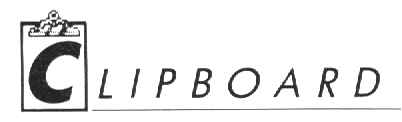

STICKY SPACES
Having trouble getting documents transferred from your word processor to 1st Word Plus or Word Writer? Most word processors will load ASCII files, and most also have an option to save ASCII files to disk, so creating an ASCII file is the first step. However, once the ASCII file has been loaded into one of these word processors, you may find that because you are working with a text file, you won't be able to use the same formatting commands that work on document files. To change the file back into a document, Search and Replace all the spaces for spaces. That's right. Doing this will get rid of the "sticky spaces" that are preventing you from being able to reformat your file. (If you are using 1st Word Plus, you will also have to switch to word-processing mode to complete the process.)
Another thing to keep in mind when reformatting a document is that Word Writer will not reformat the last line of the document unless that line ends in a carriage return.

SHADES OF GRAY
Many times a GEM dialog box will have two buttons: one with a light outline and one with a heavier, shaded outline. This shaded button is the default; pressing Return will select this option automatically. If neither button is darker than the other, then you must click on one of them to exit the dialog box.

CHANGING RESOLUTION
Many programs require either a color or monochrome monitor; others, especially games and some drawing programs, must be run in a specific resolution. If this is the case you can change resolutions from the desktop by selecting Set Preferences on the Options menu, then clicking on the appropriate resolution and then clicking on OK.
One or more of the resolution selections will be "ghosted" (gray); this is because monochrome monitors can only run in high resolution, and color monitors can only run in low or medium res.

MOVING OUT OF FOLDERS
Copying a file to a folder is fairly intuitive: drag the file to the folder so that the folder is highlighted, and then let go. (This lets you put the file inside the folder without opening the folder.) Copying a file from a folder to the parent directory is a little different, though: drag the file to the drive icon until it is highlighted, then let go.

STARTING AND STOPPING A SCREEN DUMP
Your ST owner's manual will tell you that selecting Print Screen from the options menu will do a screen dump, and you may already know that holding down the Alt key and pressing the Help key produces the same result-and can be used while running a program as well as from the desktop. Did you also know that pressing Alt-Help again will stop the printout?

THREE-AND-A-HALF-INCH NOTES
Quick-what's the difference between a double- and a single-sided disk? Well, there's no difference: all disks have two sides. Remember how you used to take a hole-punch to your 8-bit's floppy to turn it into a double-sided disk? You can use both sides of a 3.5 inch floppy for the same reason. Of course, the back side will come with the same guarantee of quality as a homemade 51/4-inch double-sided disk- that is, no guarantee. And just because a disk has two sides doesn't mean you can always use both sides; you must have a double-sided drive to read them both. But in a pinch the only real difference between a double- and single-sided disk is the way they're formatted.
Got an ST technical tip or trick to share? Send it to START Programs Editor Heidi Brumbaugh, 544 Second St., San Francisco, CA 94107.