HotWire, NeoDesk 2.0
and VDOS ProQueue
Alternate Desktops for your ST
BY GREGG PEARLMAN
START ASSISTANT EDITOR
Looking for a way to customize your ST's operating system? START recently received HotWire from CodeHead Software, NeoDesk 2.0 from Gribnif Software and VDOS ProQueue from Marathon Computer Press, three "alternate Desk-tops" - shell programs that let you access the ST's operating system without using its GEM point-and-click Desktop.
The three packages have many similarities, but each one has a unique "feel." HotWire is "just the facts, ma'am," NeoDesk is almost whimsical while VDOS is stodgy and no-nonsense. But whichever one you use, you'll quickly find it indispensable
Why Use an Alternate Desktop?
The ST's operating system has a perfectly good built-in Desktop. Unlike
users of, say, an Atari 8-bit computer, you don't have to search through
your entire home or workstation to find a disk with DOS on it to run programs,
copy files, format disks and, in fact, boot your computer in the first
place. With the GEM Desktop on the ST you don't have to boot with any disk
and you still have all those options available.
Why, then, do you need an alternate Desktop? Well, you don't. Until HotWire, NeoDesk and VDOS ProQueue came along, ST users were fairly content to make do with what they had. But the added conveniences of these three programs - hot keys, file "move" operations and more - sure make it tempting to have an alternate Desktop.
HotWire
When the START editorial staff first saw HotWire, our collective reaction
was "Wow!" It's a simple concept: with Hot-Wire installed, to run a particular
program, you just press one key, or a key combination involving the right
and left [Shift], [Control] and [Alternate] keys. That's it. No searching
through layers of subdirectories on multiple hard-drive partitions-HotWire
will do that for you. For example, on my system I just press [S] at the
Desktop, and I'm in ST Writer. This sold me immediately. Even better is
the fact that it takes up only 44K of my 1040ST's memory. Also, Hot-Wire
works in all three screen resolutions.
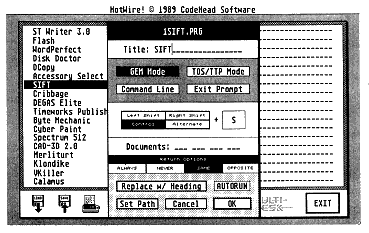
The program Installation
menu of HotWire from CodeHead
Software, overlapping
the main menu, has room for three
columns of 18 programs
each. Here you can choose, among
other things, what keypresses
you want to use to summon
a given program.
HotWire lets you assign "Hot Keys" for up to 54 programs that you can run instantly from the Desktop. If you forget which key goes with which program, press [Right Shift]-[Help], which brings up a menu displaying all 54 program names. Then just press the appropriate key (or combination), or left-click on the program name, and you're there. The Hot Keys are saved in a file with a .HOT filename extender; you can save several .HOT files with different Hot Keys for different applications and load them as you need them. (In fact, you can automatically load one of 10 HOT files by holding down [Shift] and pressing the appropriate number on the numeric keypad.)
keypress"
environment is very,
very satisfying.
The Options box lets you decide which keypress will run a particular program. Just enter a program name in the title field, enter the type of program (i.e. GEM or TOS/TTP), click on Command Line or Exit Prompt if you want, then set up your key combination. Enter a letter from A to Z, then (optionally) select any combination of the [Shift] keys, [Control] and [Alternate]. Those 16 possible combinations, plus the 26 letters, give you 416 possible Hot Key combinations. The Return options at the bottom of the Options box determine whether you'll return to the Desktop or the HotWire menu after you quit a program.
What Else Is There
Other HotWire features include the ability to print Hot Key listings,
move Hot Key titles around on the menu, "Zap" a Hot Key or clear an entire
Hot Key menu. You can also run a "non-Hot" program from the HotWire menu
(which also has an option to use CodeHead's MultiDesk desk-accessory loader).
And HotWire can be used with "Install Application," or installed as an
application.
If you don't have a hard drive, HotWire is still useful. Have all your programs in a HOT file, and when the menu comes up, just put the necessary floppy disk in the drive and then press the Hot Key.
In Closing
HotWire's 33-page manual tells you all you need to know. It has several
illustrations and is written and laid out clearly and concisely. Not only
that, but the cover; courtesy of Maurice Molyneaux, is full of silly (and
entertaining) program names, such as "Plaque-Man" and "Alien Ninja Vixens."
Overall, I find HotWire amazingly convenient. It's nice not to have to dig through dozens of folders and sub-folders to find the right program. The "one keypress" environment is very, very satisfying.
NeoDesk 2.0: The Desktop Alternative
As alternate Desktops go, NeoDesk 2.0: The Desktop Alternative from
Gribnif Software is the most fun to look at and play with. The NeoDesk
Desktop works much like the GEM Desktop, but the program includes an icon
editor that lets you customize not only your disk, printer and trash icons,
but also your background color and pattern. And you can boot NeoDesk with
a DEGAS .P12 or .P13 as your background (but that will take up an extra
32K of your computer's memory).
NeoDesk is not copy-protected, so you can install it onto your standard boot disk or your hard drive, in any folder or directory you wish (although the root directory seems to be the smartest place). Unless you have TOS 1.4, you'll need the public-domain utility STARTGEM.PRG in order for NeoDesk to autoboot.
Although NeoDesk takes up 154K of your ST'S memory while its Desktop is onscreen (plus the 32K if you opt for a DEGAS picture), it occupies only 24K while you run another application.
looks Are Important
With NeoDesk you can either have one customized icon for programs and
another for non-programs (much like the standard GEM Desktop), or every
file can have its own unique icon. You can also have specific icons for
specific file types. For example, a .PRG icon could look like an active
computer screen and a .PR_ (or .PRX) icon can look like an inactive computer
screen. Or a cardgame program could look like the ace of spades- the possibilities
are endless. And you can use different Desktop Information files (NEODESKC.INF
or NEODESKM.INF) for different uses, each with its own set of custom icons.
As of this writing, over 100 custom icons have been uploaded to GEnie.
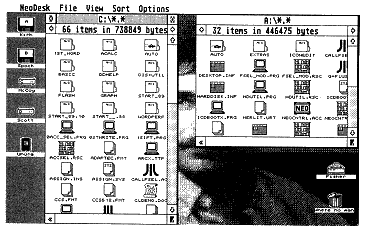
Cute and fun- and useful,
Gribnif Software's NeoDesk lets
you use an almost unlimited
number of icons for your files
(if you're so Inclined).
You can even boot with a DEGAS
picture as your Desktop
background, such as this one of
the reviewer hiding behind
his A drive.
NeoDesk lets you drag a file icon from the window to the Desktop itself. From there, you can simply double-click on it to run it-so you no longer have to search through folders to find the file: there it is, on your Desktop. NeoDesk lets you open as many as seven windows (which open much faster than standard GEM windows). Clicking on the "<<" box in the lower left-hand corner of the active window sends that window to the back-or brings it to the front. It's also nice that you don't have to worry about a horizontal scroll bar in these windows-if a file icon doesn't fit horizontally, NeoDesk's "icon wrap" will move it down to the next line.
154K while its
Desktop is onscreen,
but only 24K while
you run another
application.
Desktop Menus
The flexibility of icons in NeoDesk is all well and good, not to mention
fun, but what about those of us who prefer to Show As Text? Among NeoDesk's
Show As Text functions is the Small Text/ Large Text toggle which lets
you choose filename text size (with Large Text being the default). Even
better is the 1 Column/ >l Column toggle. The 1 Column option displays
the filenames as you'd expect, but the >l Column option shows the
filenames, sizes and dates in as many columns as your screen will allow.
If you toggle off any or all of the Show Time, Show Date and Show Size
choices, there will be even more room for columns (up to four).
The Set Preferences menu in NeoDesk is quite different from the one in the GEM Desktop, which has Confirm Deletes, Confirm Copies and Screen Resolution. The NeoDesk menu has Confirm Deletes and Confirm Copies/Moves, but it won't let you change screen resolution because NeoDesk doesn't work in low resolution. Other choices include setting your icon-dragging mode to Copy, Move or Ask (in which NeoDesk asks you whether you want to copy or move), and Status Displays, in which, during any file operation, NeoDesk will show which files are being manipulated and what's happening to them.
Save Desktop saves all choices made under the various items in the Options menu to a file called NEODESKC.INF (color) or NEODESKM.INF (monochrome). (Thus owners of both types of monitors will be able to have separate Desktops for each.)
NeoDesk also has a printer queue that can handle up to 10 files. It continues printing while you're using any GEM program and it doesn't take up any additional memory while printing files because, rather than keeping the files themselves in memory, the queue keeps only the filenames and paths in memory.
Keyboard Equivalents
In addition to keyboard equivalents for functions such as selecting
disk drives, scrolling up or down, or any of the menu entries, NeoDesk
lets you run files by pressing [Shift] and a letter or number key. It's
not as sophisticated a feature as the single-keypress function in HotWire,
but it's a nice touch.
Last But Not Least
Too late for this review, Gribnif released NeoDesk 2.04, which fixes
some minor glitches and adds support for Moniterm, BigScreen, HirezColor
and HyperScreen monitors, as well as the 68030/TT; according to Gnbnif
President Rick Flashman, NeoDesk will work with any resolution that GEM
will work with (although the current version doesn't work in low resolution).
The new version now takes up less than 21K of memory when unloaded.
every file can have
its own unique icon.
Upgrading from NeoDesk 1.0 to "2.0x" (the latest version) costs $20, plus $3 for shipping and handling. Upgrading from an older NeoDesk 2.0x to the latest version costs $5, which includes shipping and handling.
NeoDesk is a fun product with seemingly endless features and a well-written, well-illustrated 83-page manual. The program may do more than you need, but it's worth more than a look, especially if you have a hard disk. So far I haven't experienced any problems with it- it seems bulletproof-and it gets rave reviews in CompuServe's and GEnie's ST areas.
If you're willing to invest the time and legwork, find a friend who uses NeoDesk and play with his or her system for a while. NeoDesk may not be for you, but a good, long look is the best way to tell.
VDOS ProQueue
The most sophisticated-but least intuitive -of the three alternate
Desktop programs is VDOS ProQueue, which Marathon Computer Press considers
so innovative that they're calling it "the start of a class that is surely
to emerge on the ST and other single-user non-multitasking operating systems."
VDOS ProQueue uses a series of pull-down menus with the commands you'll
use (ranging from standard disk functions-copy, format, etc-to DOS utilities
such as MVDIR and CHDRIVE to "System" functions such as Free Memory, Password
and Calendar) along with six pop-up menus, each of which has slots for
15 .PRG, .TOS, .TTP or .APP files-a total of 90 programs. You can also
install up to 10 applications.
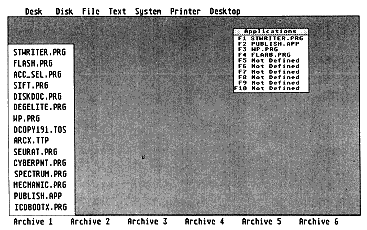
VDOS ProQueue from Marathon
Computer Press doesn't
allow as much creativity
as NeoDesk and HotWire, but it
certainly gets the job
done. The menu on the left is just
one of six available;
you can access up to 15 programs
on each.
To assign a program to a slot, just hold down [Shift] and click on that slot. Then click on the appropriate drive letter and then the program you want to install. Like HotWire and NeoDesk, VDOS ProQueue cuts through the file structure to locate the program you want.
VDOS ProQueue is at its best installed in RAM on a Mega 2 or Mega 4. If you run VDOS ProQueue in a Virtual-to-RAM mode of operation while using a RAM-based installation, you'll use up about 365K of memory, which is obviously too much on a 520ST or 1040ST. If you're using it in an entirely disk-based fashion, it takes up far less memory, but disk-access takes much longer.
VDOS ProQueue also has a Hot Key function, but here a predefined [Control]-key combination calls a specffic VDOS ProQueue function rather than a program.
Desk accessories are not available from the VDOS ProQueue Desktop. To use a desk accessory you must click on ACCESSORY in the System menu (or press [Control]-[A]) and then choose your accessory.
Disk, File and Printer Functions
In VDOS, CHDIR (Change Directory) lets you set a default directory
on a particular drive. CHDRIVE (Change Drive) not only lets you change
the default disk drive, but you can also go to the root directory of the
drive you're using in a way that's much faster than using CHDIR. CHMOD
(Change File Mode) lets you read or change file attributes such as Read
Only, Hide, etc.
VDOS ProQueue's Copy feature is about 40 percent faster than standard GEM Desktop copying, according to the manual, and includes a Global mode for copying multiple files with similar names. The Move command performs a copy and delete function, much like the Move feature in NeoDesk and Universal Item Selector II. The MVDIR feature, similar to the Move command, does a copy-and-delete on an entire folder and the RMDIR command deletes empty folders. The Touch function, also like that of Universal Item Selector II, lets you change the date and time of a file to the current date and time.
The Delete function lets you delete hidden as well as normal files, but not Read Only files. You can also delete multiple files with similar names via the Global function.
LS -L (List Long Directory) shows all files contained in the current directory, including hidden, Read Only and GEMDOS files. LS -W (List Wide Directory) displays filenames and sizes in three columns and is convenient for folders containing dozens of files.
The Print command provides formatted ASCII printouts that can be paginated and titled. The Printer Code command lets you send escape-code sequences to 'your printer for special effects, such as italics, NLQ and enlarged print. The Tee command sends text to the screen as it sends it to the printer.
Other Commands
The Edit feature occupies VDOS ProQueue's "silent 101st definable program
slot." It lets you place an editor (such as MicroEmacs) or word processor
in the VDOS ProQueue home directory to be selected later from the GEM menu
or with a single keypress. The program must be renamed EDIT.PRG, however.
Heads lets you look at the first few lines of an ASCII file without having to load it into a word processor or editor Conversely, Tails lets you check the last several lines of an ASCII file. The Search function lets you search an ASCII file for a particular string. However; it will only search the first 32K of the file. Finally, Textwind lets you load the first 2,500 lines of a file into memory and then move around in it using slider bars. Unfortunately, it expects a carriage return/linefeed at the end of every line and will likely produce an error if there's no carriage return/linefeed at the end of the file.
Audit, in the System menu, lets you keep track of your computer's usage by recording the times you executed (or exited) programs under VDOS ProQueue control. According to the manual, this helps "keep tabs on CPU usage, aid in security, and determine usage patterns." The SYSMAP command determines the free space remaining on all connected drives and checks for a clock card, printer status and remaining memory.
The Password feature lets you add an eight-character password containing numbers, letters or control codes. It's nothing that someone with a little ingenuity couldn't crack, but, says the manual, it will "keep honest people honest at a multi-user site."
The Calendar feature is nice, but limited. You can get information for any month of any year; but you have to go forward or backward through the years, one at a time.
And finally, Recover is a last-gasp means of giving you a paddle for whatever creek you're up. Occasionally Pro-Queue will come across an otherwise unrecoverable error; but if you use Recover; you can tell the system where the home directory is so it can read in the necessary VDOSPRO.INF file again. Of course, Recover won't get you out of every jam, but at least there's some hope.
Impressions
If you work with your ST every day, especially if you're a programmer;
ProQueue might be for you. Program operation seems clean (if unspectacular)
and the pop-up menus are fast, but I had to refer to the manual constantly.
However; the documentation is clear and concise, describing all program
functions in alphabetical order. The only problem with the manual is that
each of the 10 sections and appendices has its own set of page numbers,
which is awkward when you're searching for a particular page.
does so much that it
boggles the mind.
On the whole, VDOS ProQueue does so much that it boggles the mind. Its interface isn't as friendly as HotWire's or NeoDesk's. VDOS ProQueue takes some getting used to; it's not for the casual user, but it's a worthwhile addition for the power user.
PRODUCTS MENTIONED
HotWire, $39.95. Codehead Software, P.O. Box 74090, Los Angeles,
CA 90004, (213) 386-5735.
CIRCLE 161 ON READER SERVICE CARD
NeoDesk 2.0: The Desktop Alternative, $49.95. Gribnif Software,
P.O. Box 350, Hadley, MA 01035, (413) 584-7887. (On GEnie: GRIBNIF.)
CIRCLE 162 ON READER SERVICE CARD
VDOS ProQueue, $69.95. Marathon Computer Press, P.O. Box 68503,
Virginia Beach, VA 23455-9433, (804) 460-5227.
CIRCLE 163 ON READER SERVICE CARD